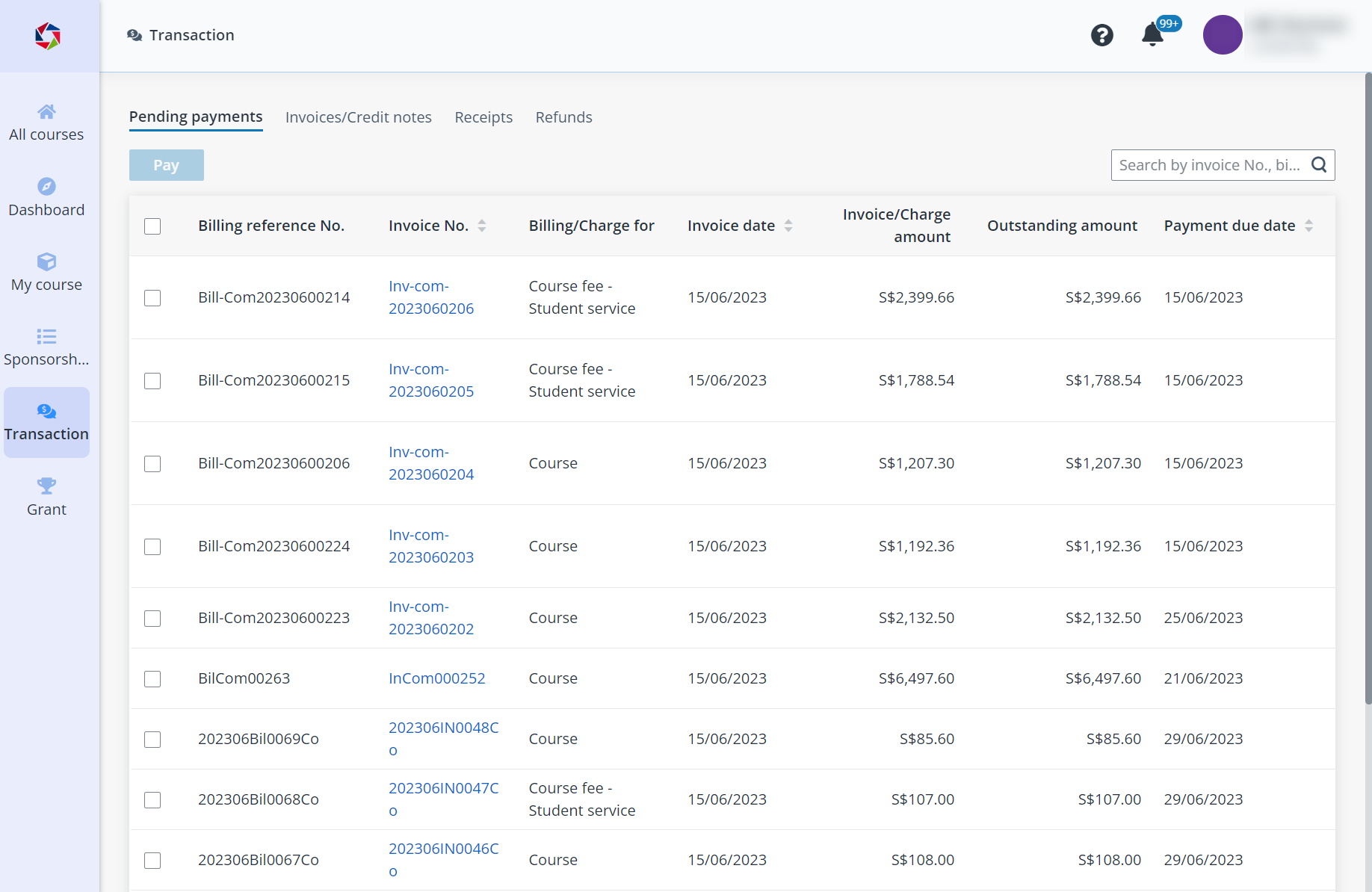
In the Active enrolments tab, all applicants who have been successfully enrolled to courses or applicants that have raised withdrawal requests are listed.
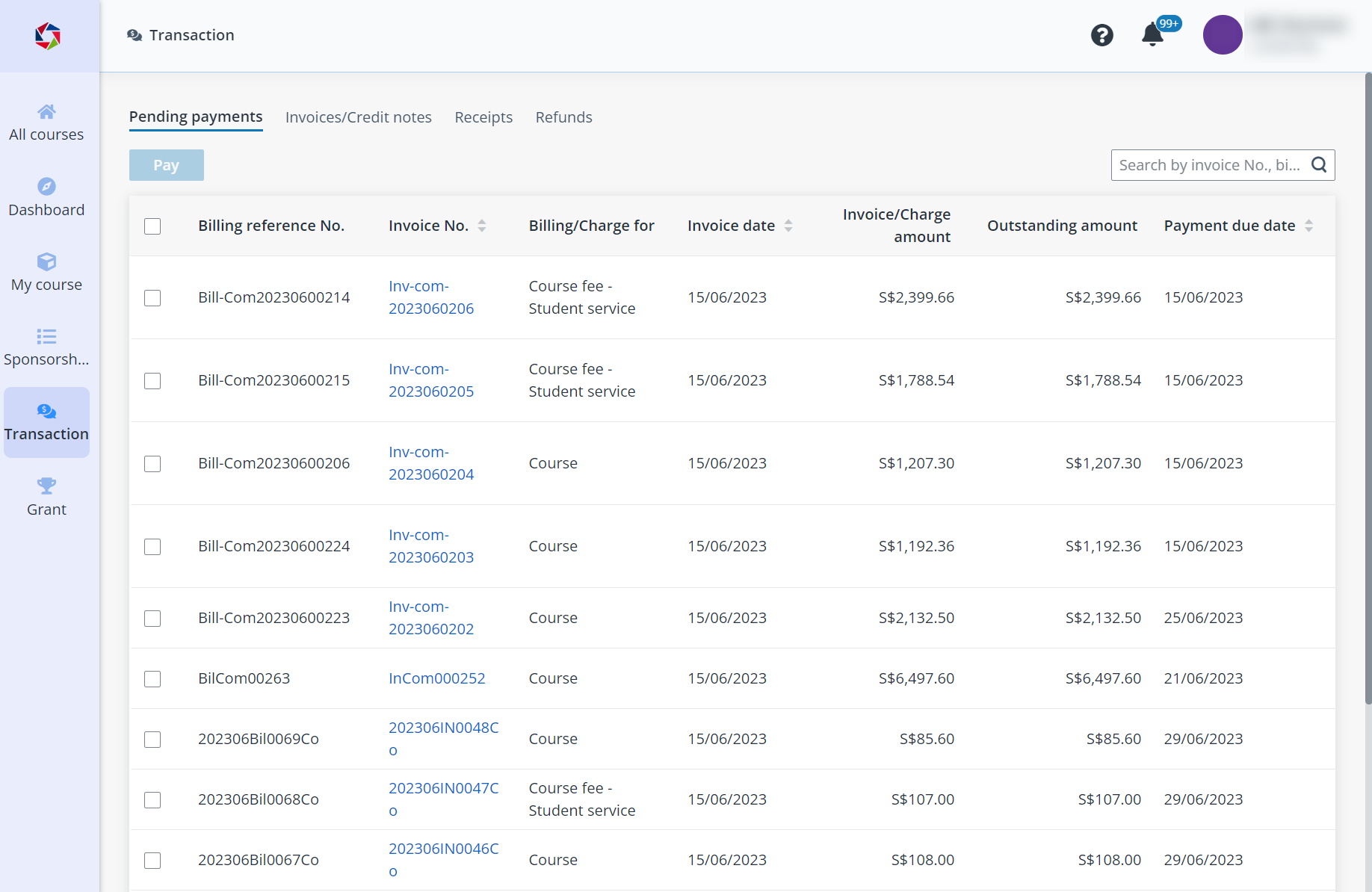
You can still replace participants or cancel sponsorship for the enrolled applicants before they complete a course, if the course allows for it.
You can also export the list of active enrolments to an Excel file for offline processing.
To replace participants, complete the following steps:
1. Select the applicant you want to replace.
2. Click Replace participant.
•If the course is a corporate or public course, in the Replace participant panel, you can view the details of the course and the selected applicant.
Click Generate link to generate the link to send to other participants you want to replace with.
The applications of the replaced applicants cannot be cancelled or replaced again. After other participants register with the link generated for the replacement, the replaced applicants can be viewed in the Cancelled applicants tab.
•If the course is a customised course, in the Replace participant panel, provide the basic information of the new participant.
Click Replace. After the approval process, the new participant will replace the original applicant.
To cancel sponsorship for an enrolled applicant, complete the following steps:
1. Select the applicant that you want to cancel the sponsorship.
2. Click Cancel sponsorship.
3. In the Cancel sponsorship window, enter comments for the cancellation.
4. Click Save to cancel the sponsorship.
Q: How can I learn more about the learning progress of a sponsored student?
A: You may view details of the course completion date under Historical enrolments tab.