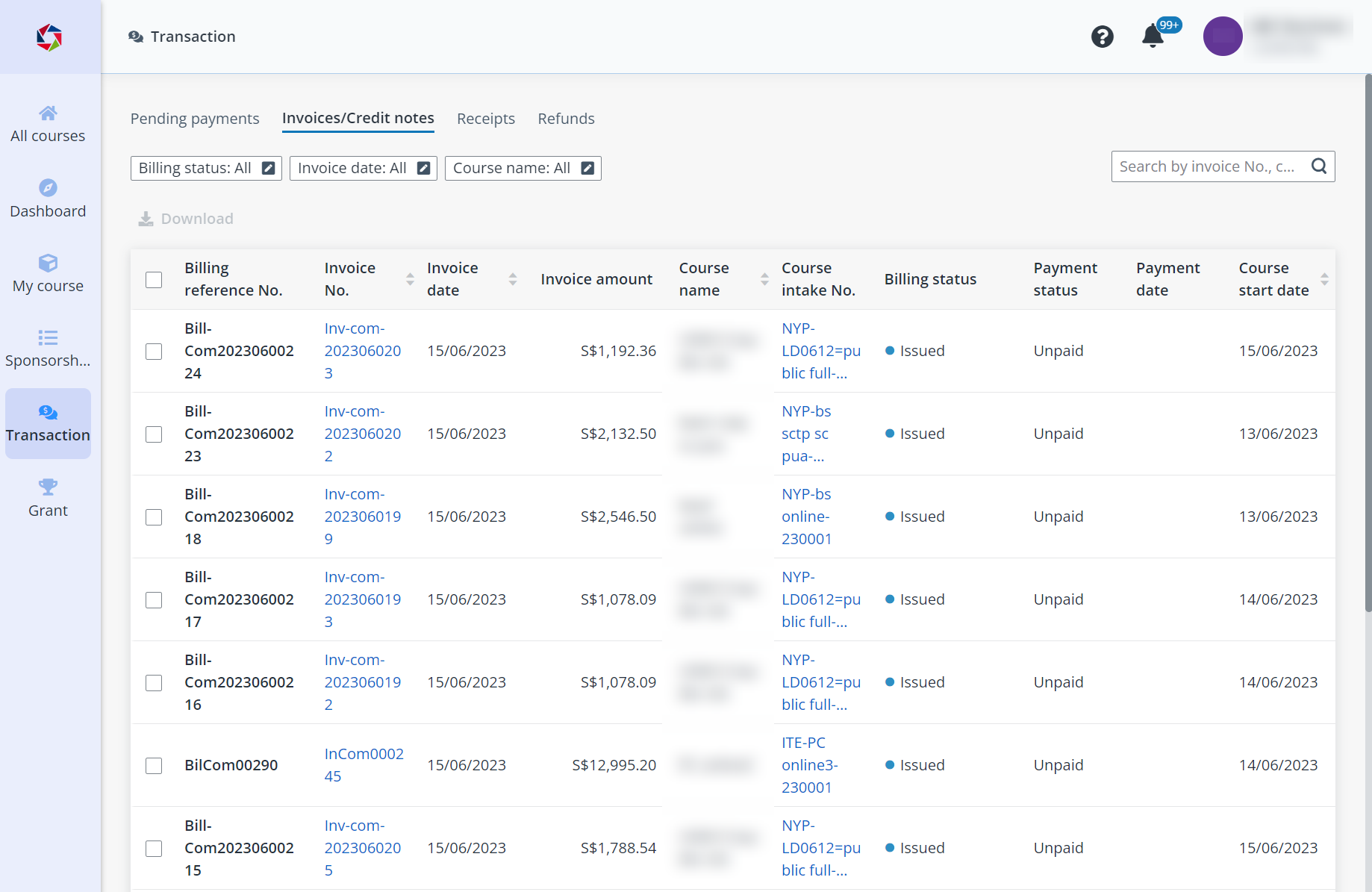
All your incomplete payments are listed in the Pending payments tab on the Transaction page to reflect what the fee is billed or charged for.
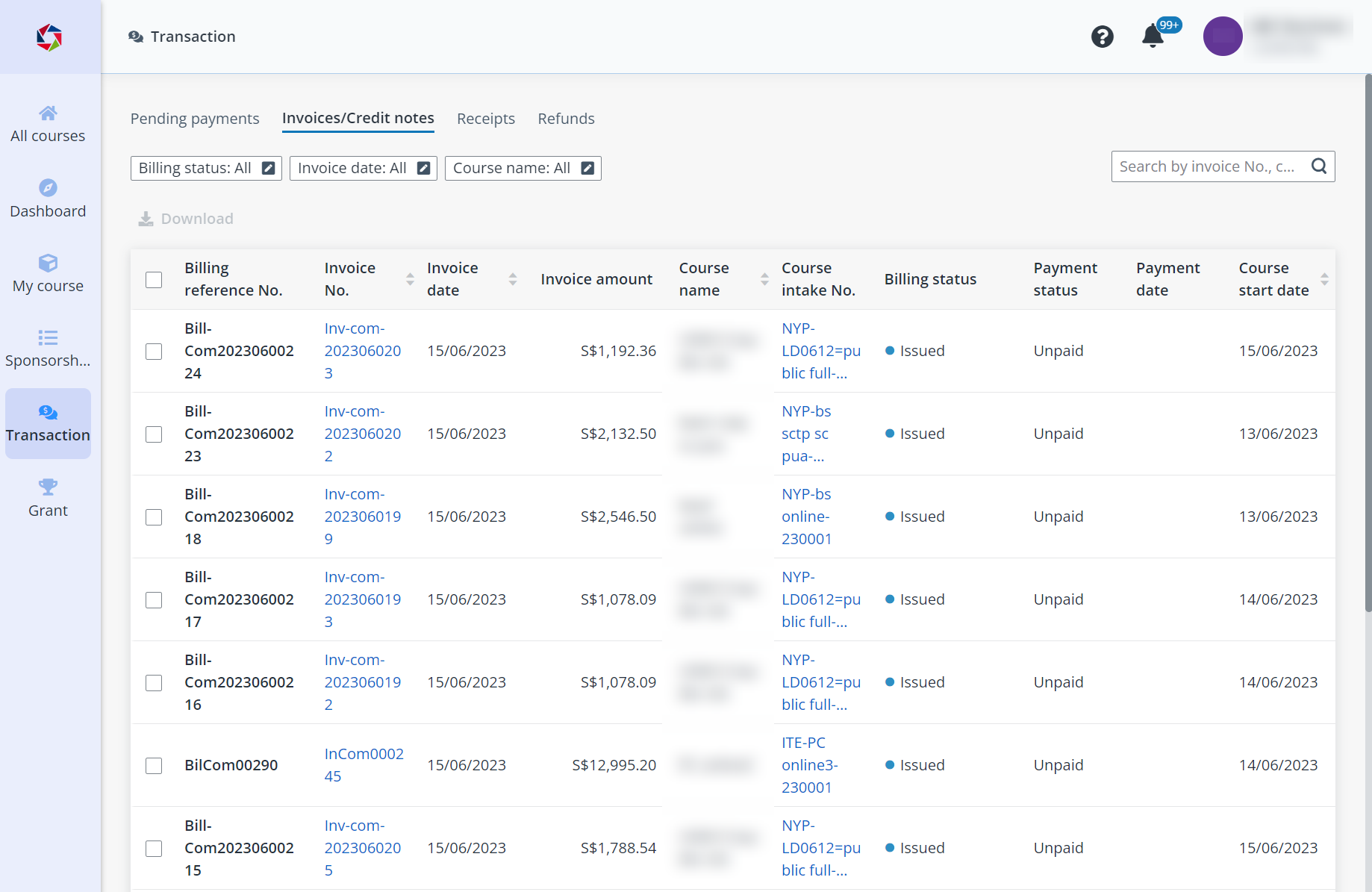
You can make payments for one pending payment individually or for multiple payments in bulk at a time.
For course fee payments, if you are sponsoring multiple applicants in one course, the fees to pay for each student will be listed under one pending payment record. While the fees that are excluded from course fees, including supplementary fee and disciplinary fines are billed by individual applicants.
To complete one specific pending payment, complete the following steps:
1. In the Pending payments tab, find the payment you want to complete.
2. Click Pay in the Action column.

3. On the Payment summary page, you can view the details of the fees that you need to pay.
When the payment is billed for a course, you can click the number of applicants in the General information section to view the fee details of each applicant.
4. Select a payment mode.
•If you select an online payment mode, click Proceed to payment to navigate to the payment page and complete your payment.
•If you select an offline payment mode, click Submit and complete your payment offline. The payment will be completed after being confirmed.
*Note: If the available credit of the selected payment mode is not enough for the total amount payable, you can complete the payment for the outstanding amount with another payment mode later.
5. After making the payment, click Back to go back to the Transaction page.
To complete multiple pending payments in bulk, complete the following steps:
1. In the Pending payments tab, select the payments you want to complete in bulk.
2. Click Pay.
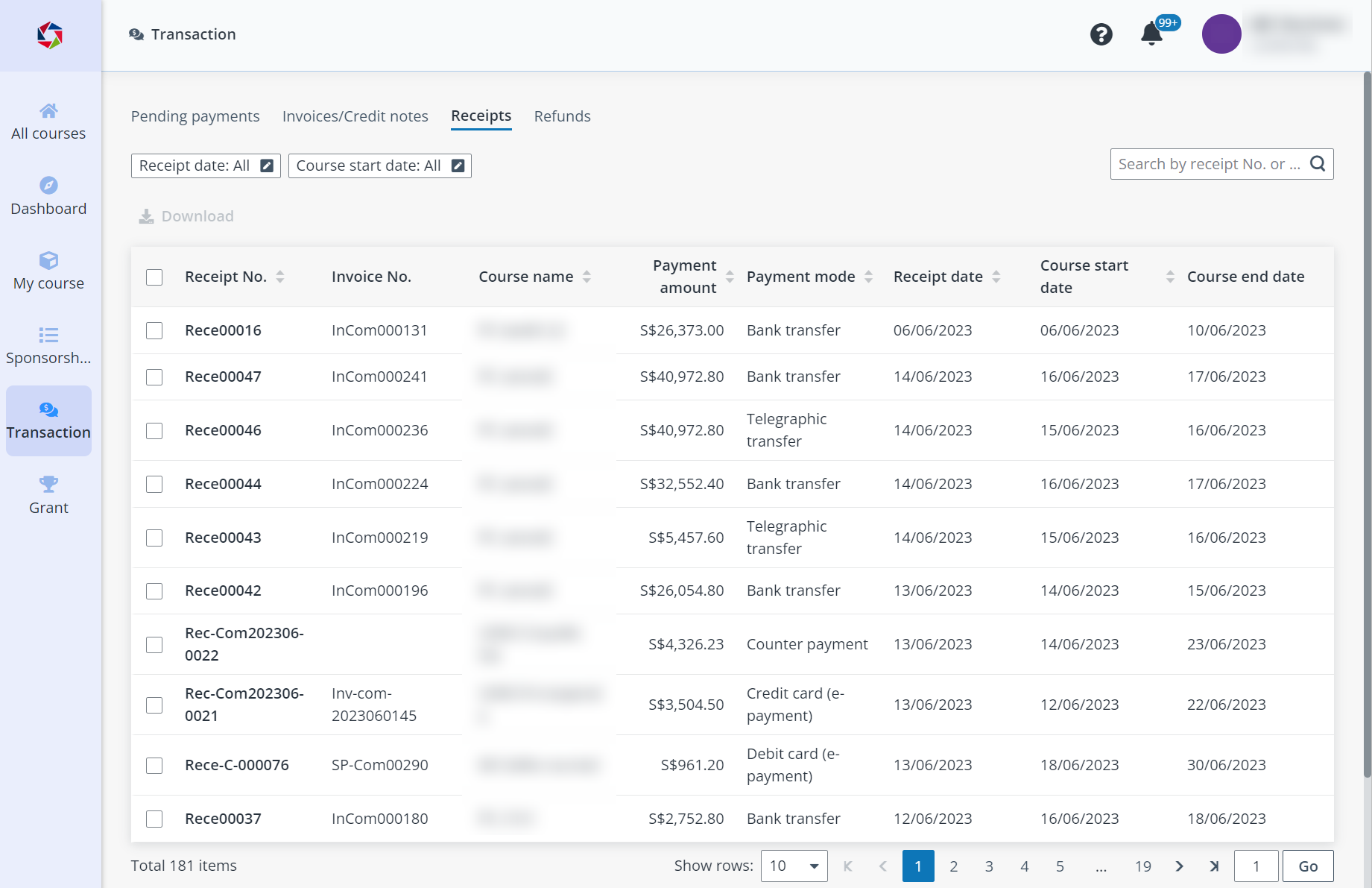
3. On the Payment summary page, you can view the details of the selected payments, including their payment statuses.
4. Select a payment mode, and then select the payments you want to make with the selected payment mode.
•If you select an online payment mode, click Pay for the selected items to navigate to the payment page and complete your payment.
•If you select an offline payment mode, click Submit and complete your payment offline. The payment will be completed after being confirmed.
5. After making the payment, click Close to go back to the Transaction page.
•Q1: Can I make payments for multiple billings at a time?
A1: Yes. You can select multiple invoices and click Pay to make the payments in bulk.
•Q2: Do I have to pay the full amount for each transaction at a time?
A2: You can request to complete the payment with instalments by contacting the corresponding course provider. Once approved, you only need to pay for the agreed fixed amount for tenures until the bill is fully paid.