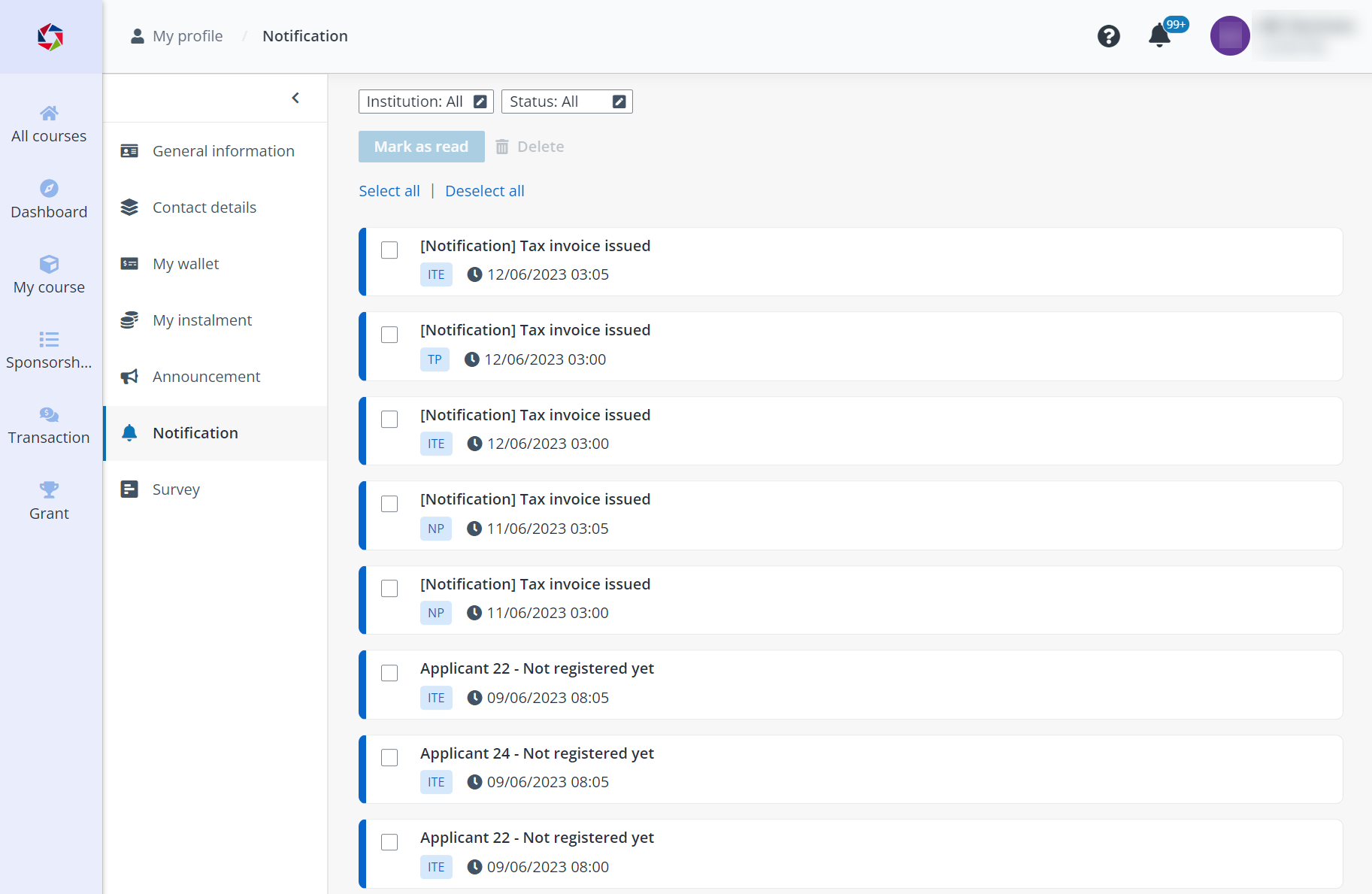
To view and manage system notifications, click Notification in the left navigation. On the Notification page, you can see all notifications.
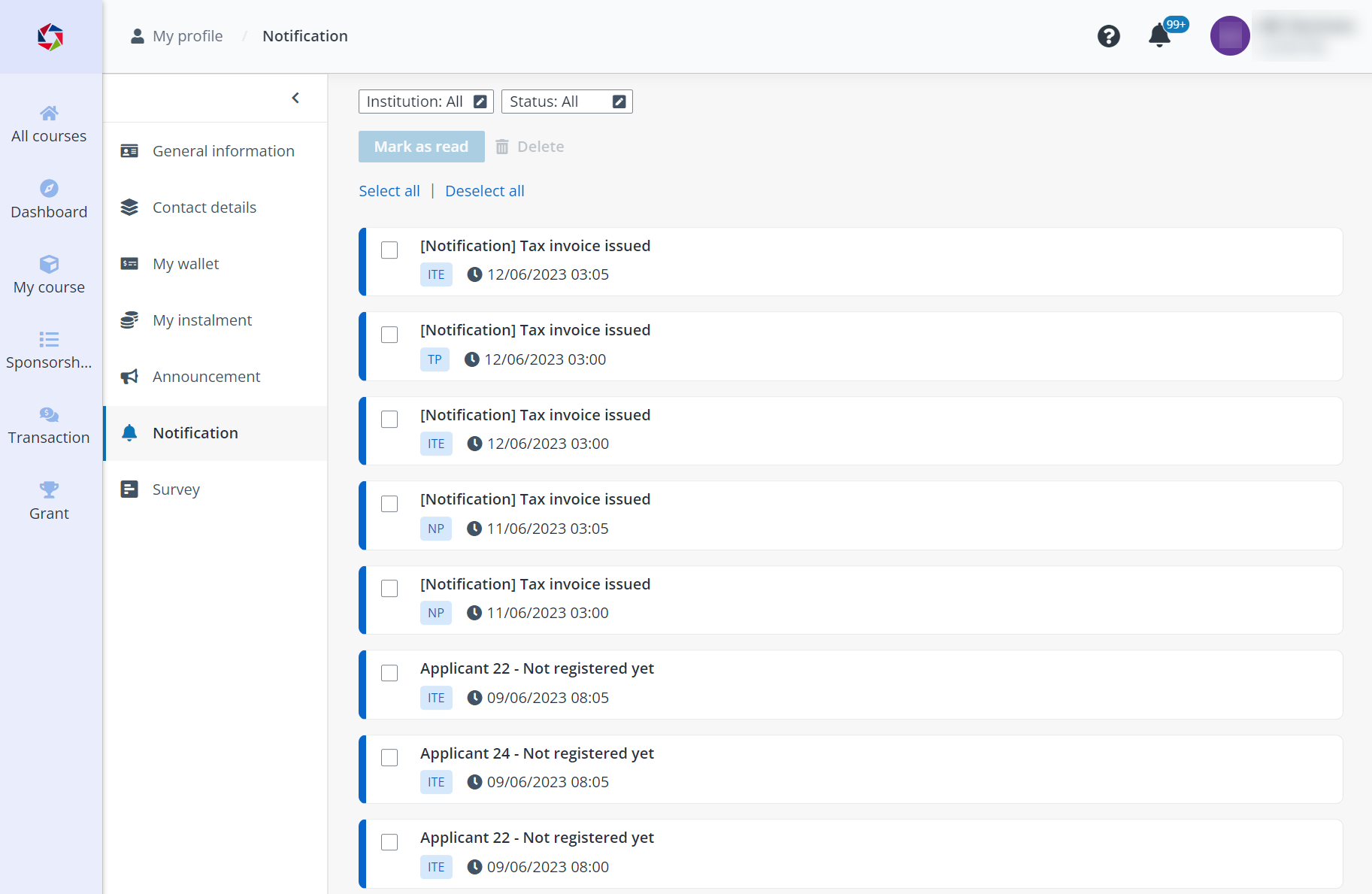
•View notification details – Locate a notification and click it to view the details. If the notification has an attachment or document, you can click the attachment or document name to download it to your local device.
•Mark unread notifications as read – Select one or more unread notifications, and then click Mark as read.
•Delete notifications – Select one or more notifications, and then click Delete.
Q: Can notifications be sent to our work email?
A: Notifications are only sent to the emails configured as the primary contact in the company profile when you set up your company portal account in STEP.