 ) status that you want to sponsor for.
) status that you want to sponsor for.To sponsor and generate an application link of a course, complete the following steps:
1. On the All
courses page, click the course in the Open for application ( ) status that you want to sponsor for.
) status that you want to sponsor for.
2. In the Course schedule section on the Course details page, click Apply.
3. In Step1. Declaration and invoice setup, complete the following configurations:
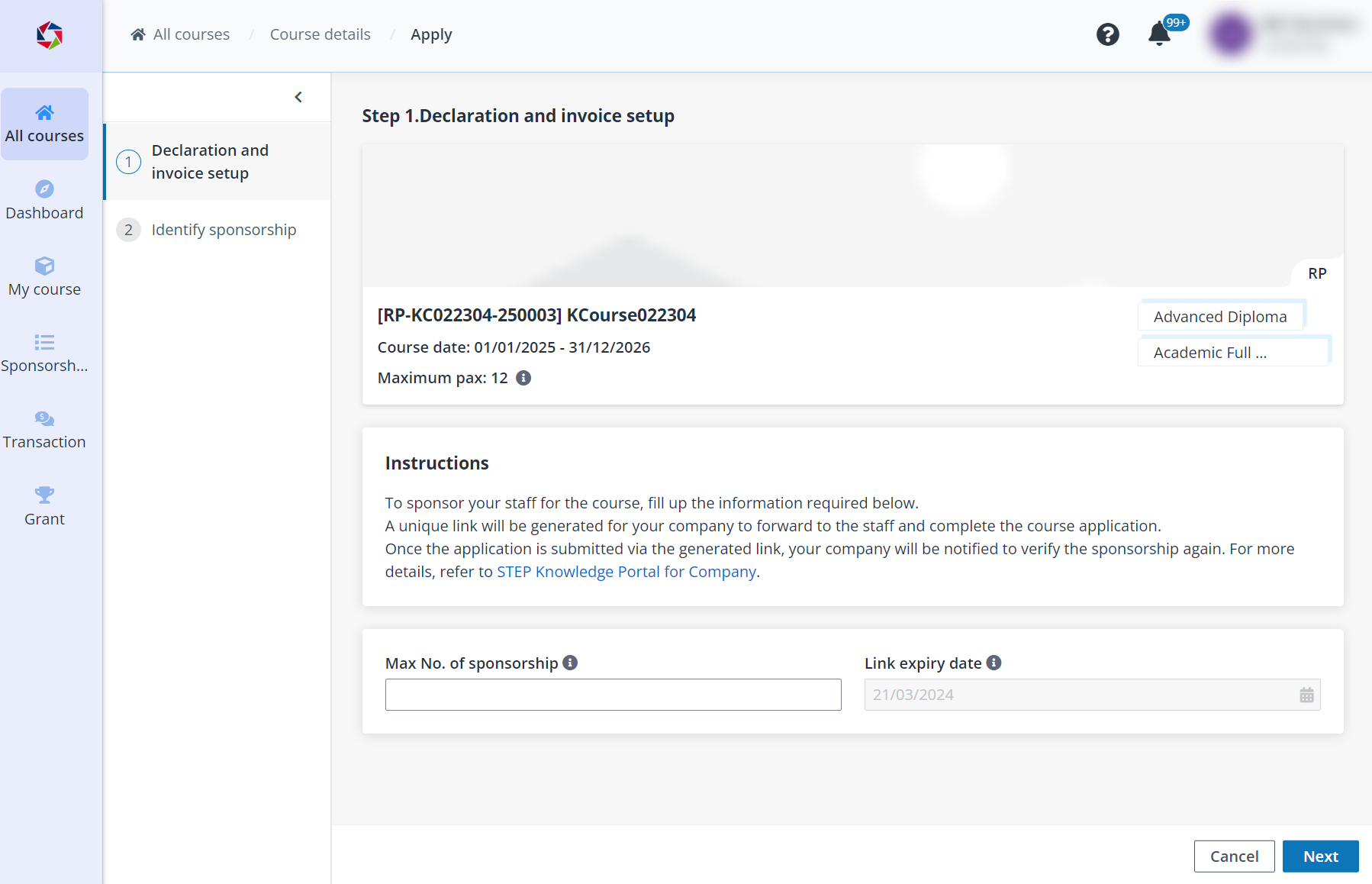
•Max No. of sponsorship – Enter the maximum number of available sponsorship for the link. You can leave this field blank if no limit is required.
•Link expiry date – View the expiry date for the link.
4. Click Next.
5. In Step 2. Identify sponsorship, you can confirm or select the certificates and modules you want to sponsor.
6. Click Generate. In the confirmation window, select whether to sponsor the supplementary fee of the course.
7. Click Confirm to generate the link. You can click Copy to copy the link and forward it to your applicants to complete their registration.
Video tutorial
•Q1: Can a company specify the modules to sponsor under a course?
A1: Yes. If the course setting allows, a company can specify the modules to sponsor under a course, rather than sponsoring the entire course.
•Q2: We have one company UEN number, but how do we segregate the courses for our different business units?
A2: STEP currently does not support sub-business unit profile segregation. We have plans to enhance this to better support corporate partners, we will share more once this feature is available.
•Q3: I understand foreign learners need to apply for Singpass first before they can access the sponsorship link. Is there any other way they can do so?
A3: For foreigners who do not have Singpass, they can still create and access their account via email sign-up and authentication means.
•Q4: Is there a guide for students (local and foreign) on how to register for a course via company sponsorship link?
A4: Students can refer to the STEP Knowledge Portal for Students for instructions on sign-in and course application.
•Q5: Why do Corporate L&D admins have to generate a URL for employees to apply for sponsored course via the company portal and share it with the student?
A5: This is so that the learners’ application auto-inherits the company sponsored status.
•Q6: Can student’s sign-in email and Corppass email share the same email address?
A6: Students should use their Singpass (and associated email address) to sign in to STEP. If the same user also has rights to access the Corppass account, their Singpass email would be linked under the Corppass, so they can access both portals with the same email.
•Q7: Once my employees submit their applications in STEP, will I receive notification email to verify and approve the application under Company Sponsorship?
A7: If your employees use the generated link for the application, then yes, you will receive a notification to verify. If they register on their own, then it will not be considered as a company-sponsored application, therefore, no notifications will be sent to you.