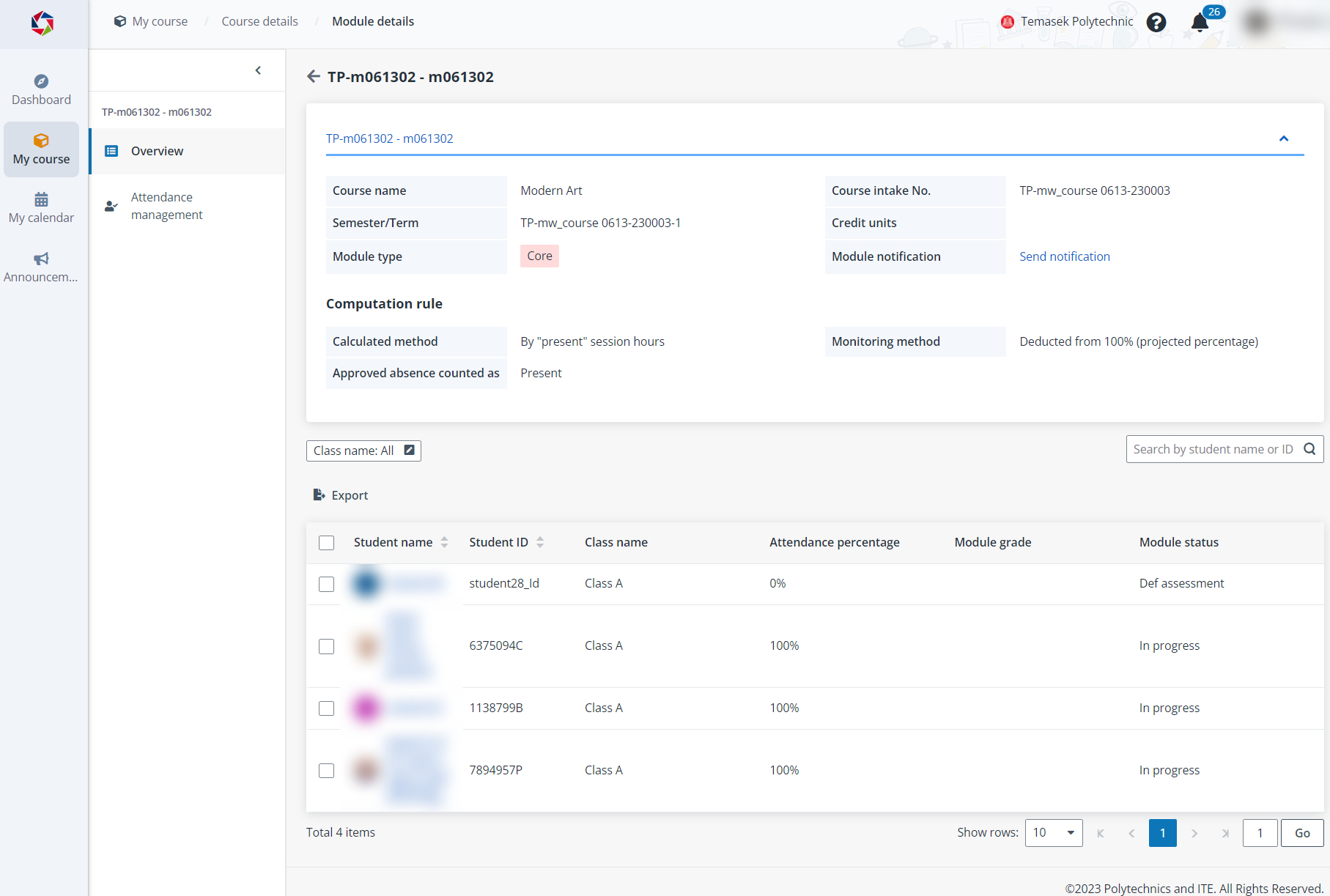
1. At the bottom of the Course details page, you can view the modules in the course.
2. Locate a module and click the module name to view module details.
3. On the Module details > Overview page, you can view the module information and students in the module.
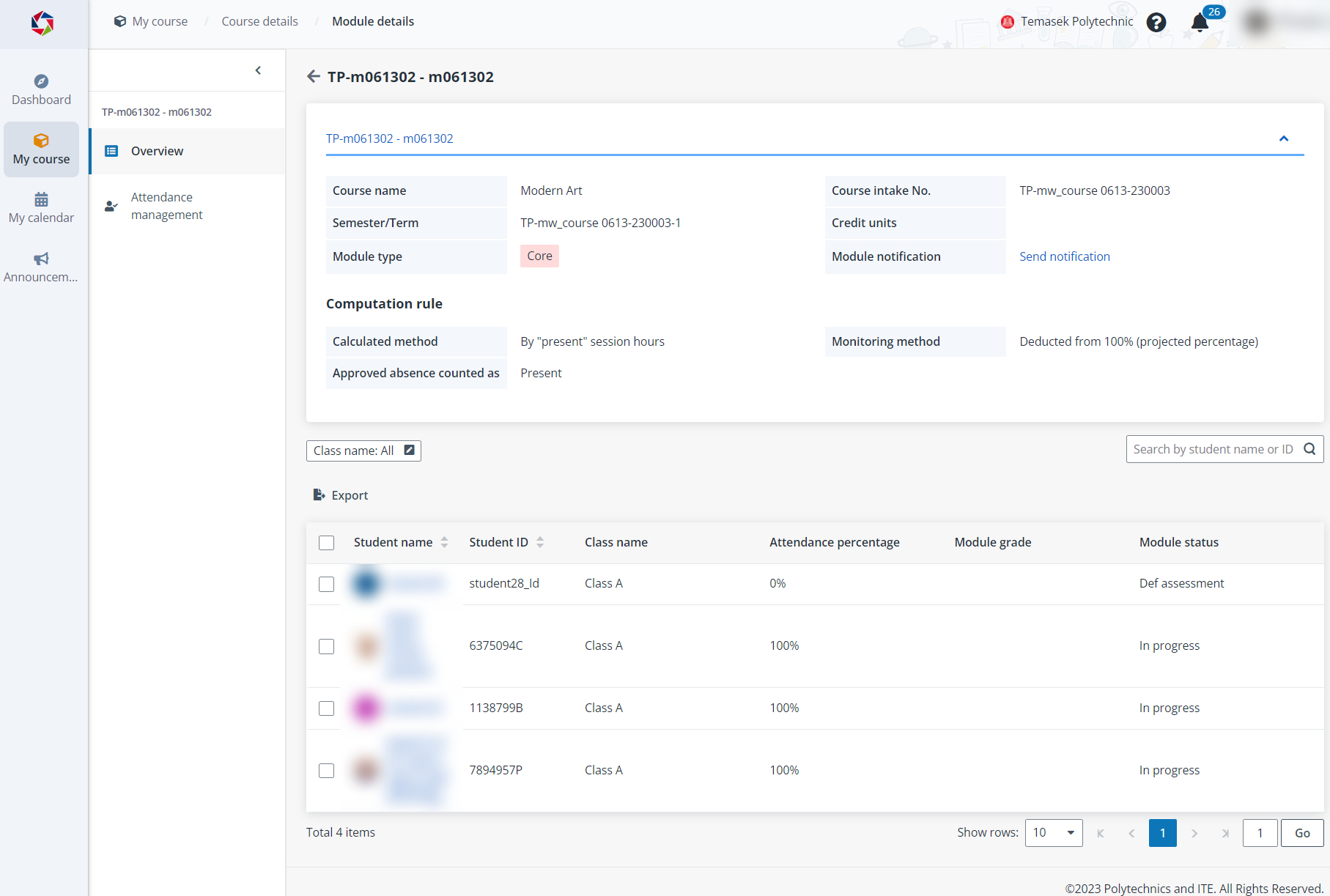
Video tutorial
To send a notification to students in a module, complete the following steps:
1. On the Module details > Overview page, click Send notification in the Module notification field.
2. In the Send notification panel, configure the notification settings and notification content.
Note the following:
•Specify the scope to send – Apart from sending the notification to all students, you can choose to include specific students only or exclude specific students.
•Notification method – The notification can be a system notification or email notification. You can also enable both methods.
3. When you finish the configuration for the notification, click Send.
*Note: If you want to preview the notification, you can click Notification test to send the notification or email to yourself.
To send a survey notification to students in a module, complete the following steps:
*Note: You can only manually send a survey notification after the automatic sending date.
1. On the Module details > Overview page, click Send survey in the Survey field.
2. In the confirmation window, click Send to send the survey notification email.
1. On the Module details > Overview page, you can view all students in the module.
2. Locate a student and click the student name to view the student information.
3. You can also click Export to export the student list and all students’ information to an Excel file.