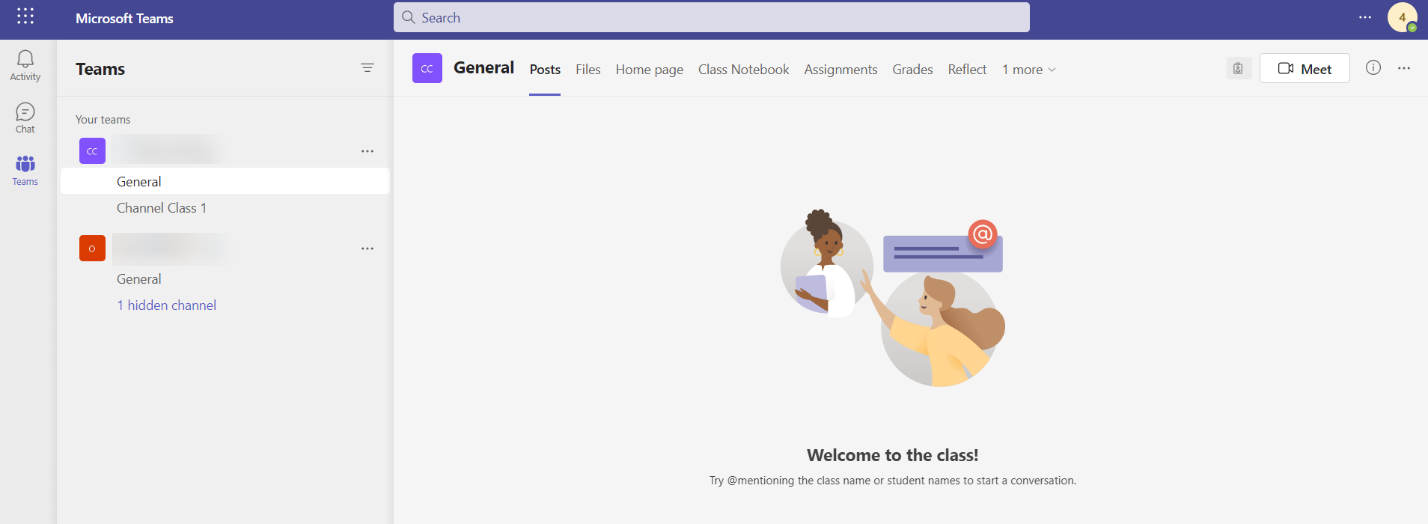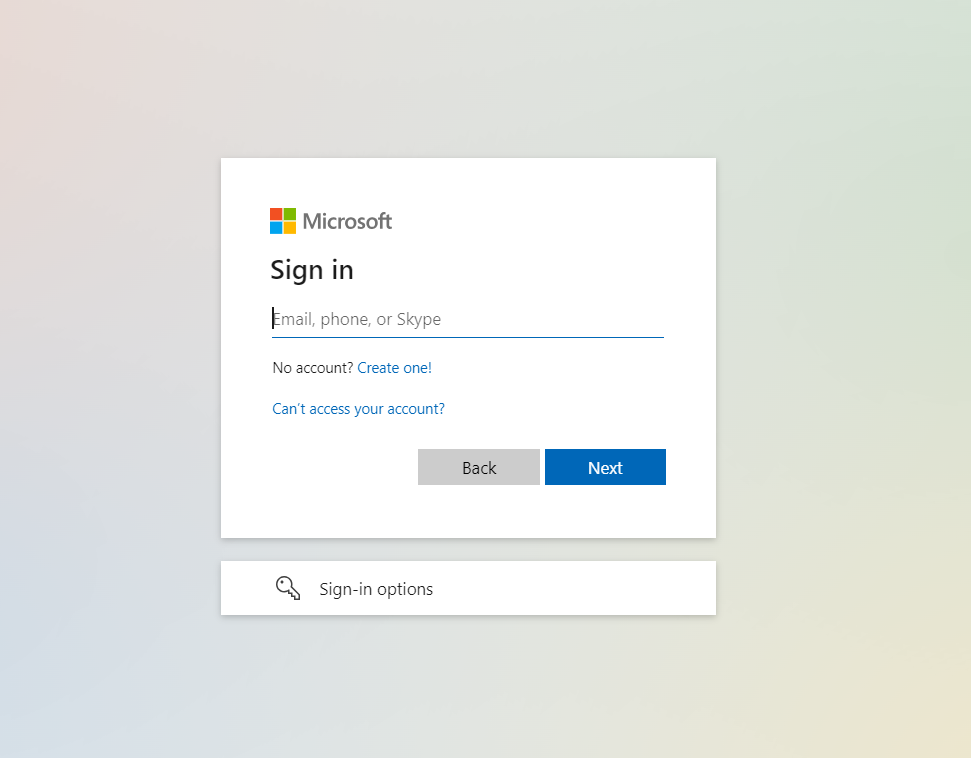
Follow the steps below to access a Microsoft Teams channel:
1. Access Microsoft Teams website in your browser and you will see the following webpage.
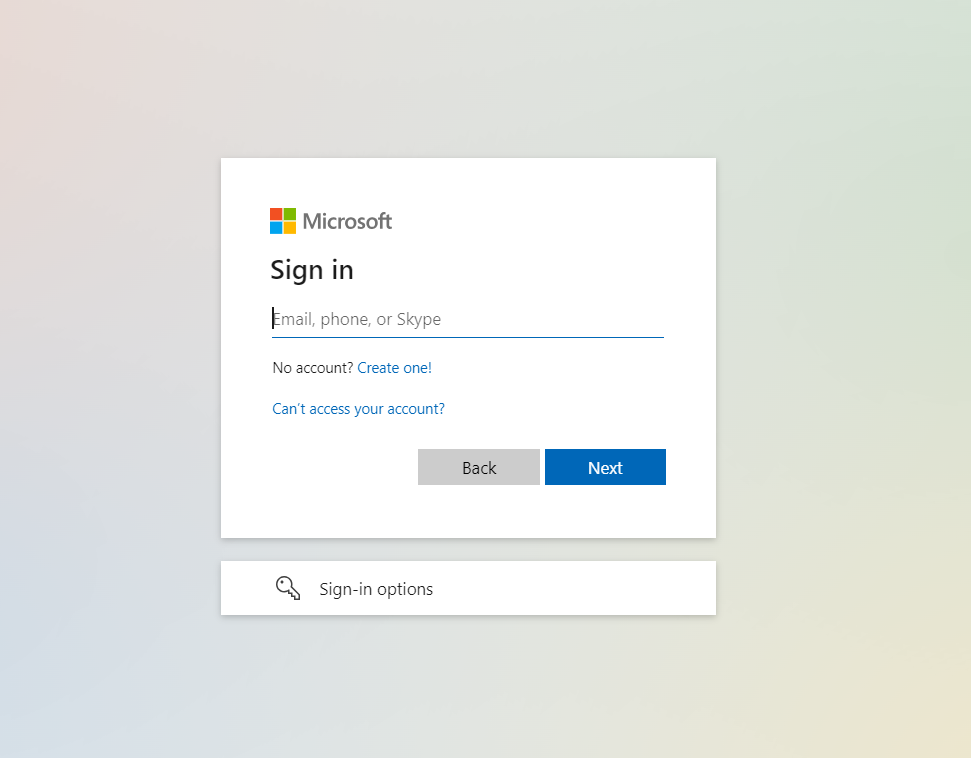
2. Click Sign in. Enter your student ID, for example: NNNNNNNC@polite.edu.sg, and click Next.
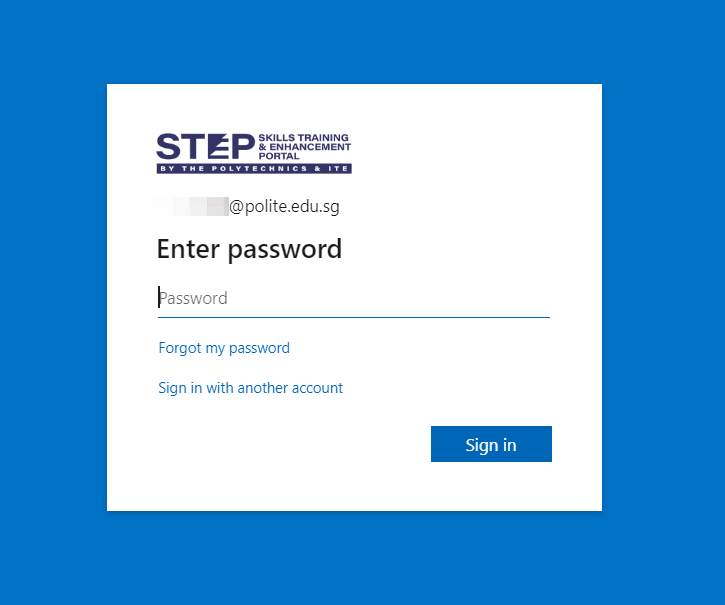
3. Enter your password and click Sign in.
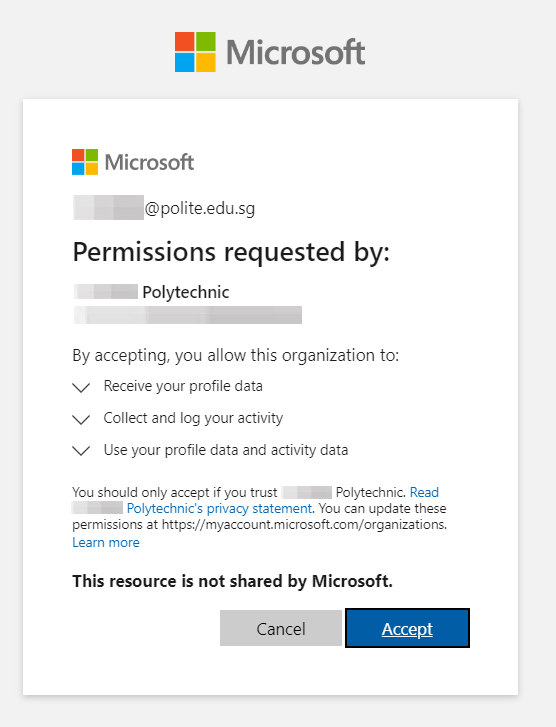
4. When you first sign in using your student account, you need to accept the policies from the respective IHL that you are taking courses with.
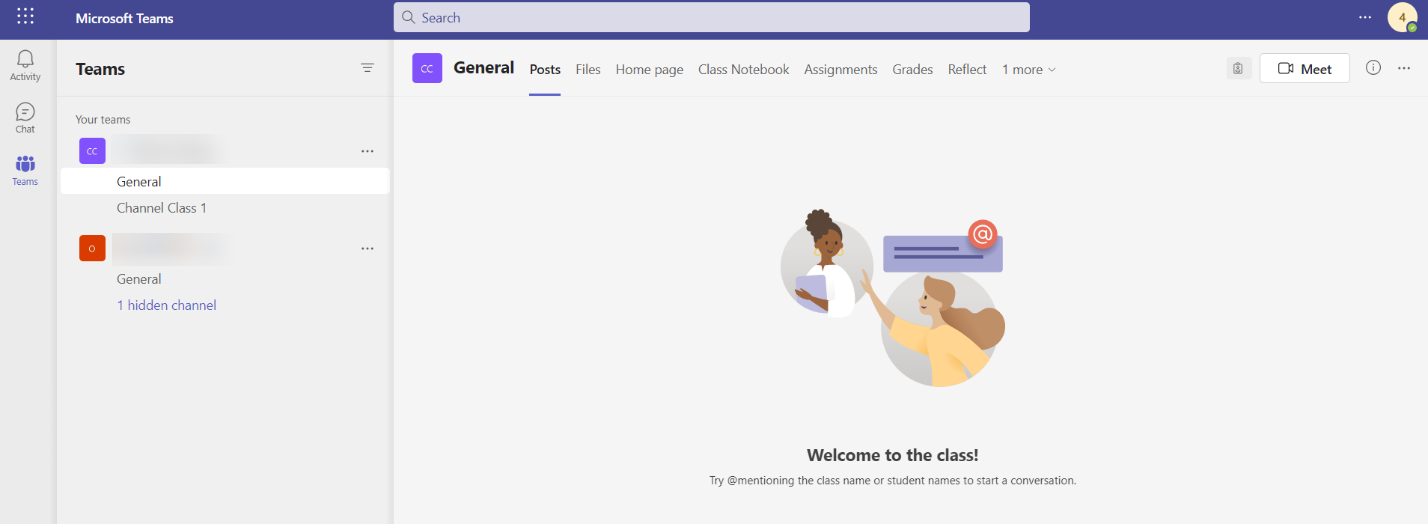
5. After signing in and entering Microsoft Teams, you will see the accessible teams and channels. To request access to a specific team or channel, contact your lecturer.