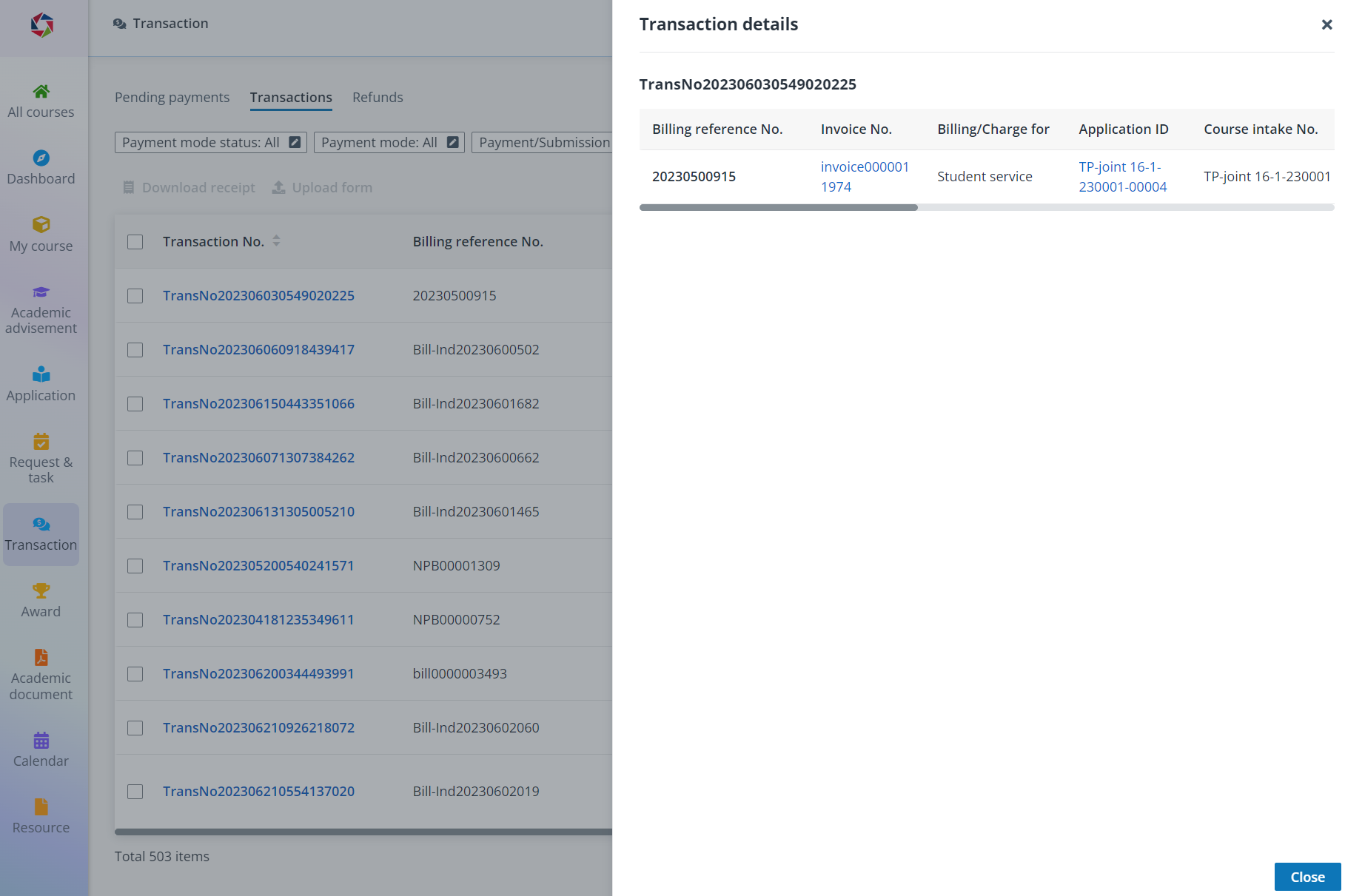Make payment individually
To complete one specific pending payment, complete the following steps:
1. In the Pending payments tab, find the payment that you want to complete.
2. Click Pay in the Action column.
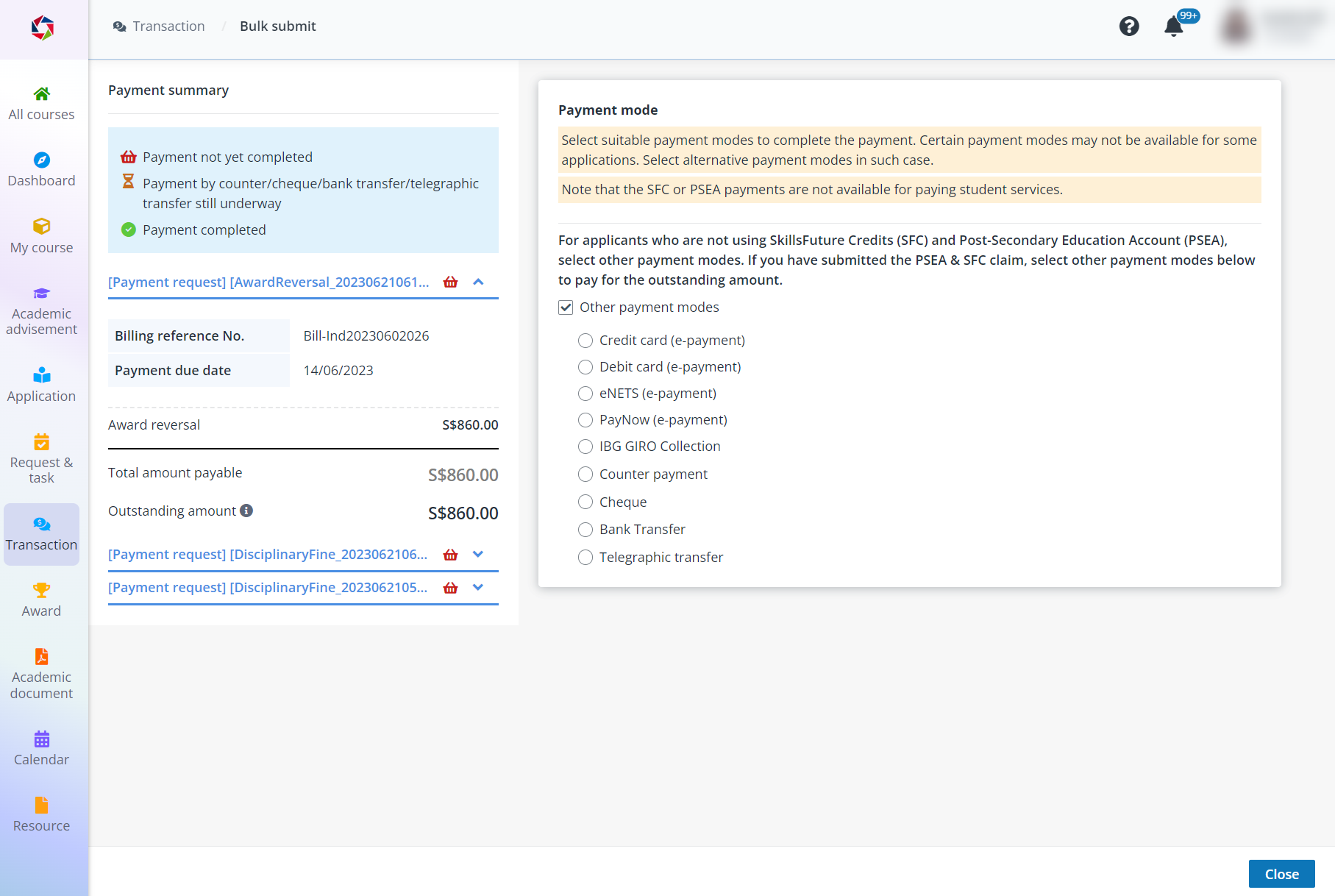
3. On the Payment summary page, you can view the details of the fees that you need to pay.
4. Select a payment mode.
•If you select an online payment mode, click Proceed to payment to navigate to the payment page and complete your payment.
•If you select an offline payment mode, click Submit and complete your payment offline. The payment will be completed after being confirmed.
*Note: If the available credit of the payment mode selected is not enough for the total amount payable, you can complete the payment for the outstanding amount with another payment mode later.
5. After making the payment, click View applications to navigate to the Application page and view your applications.