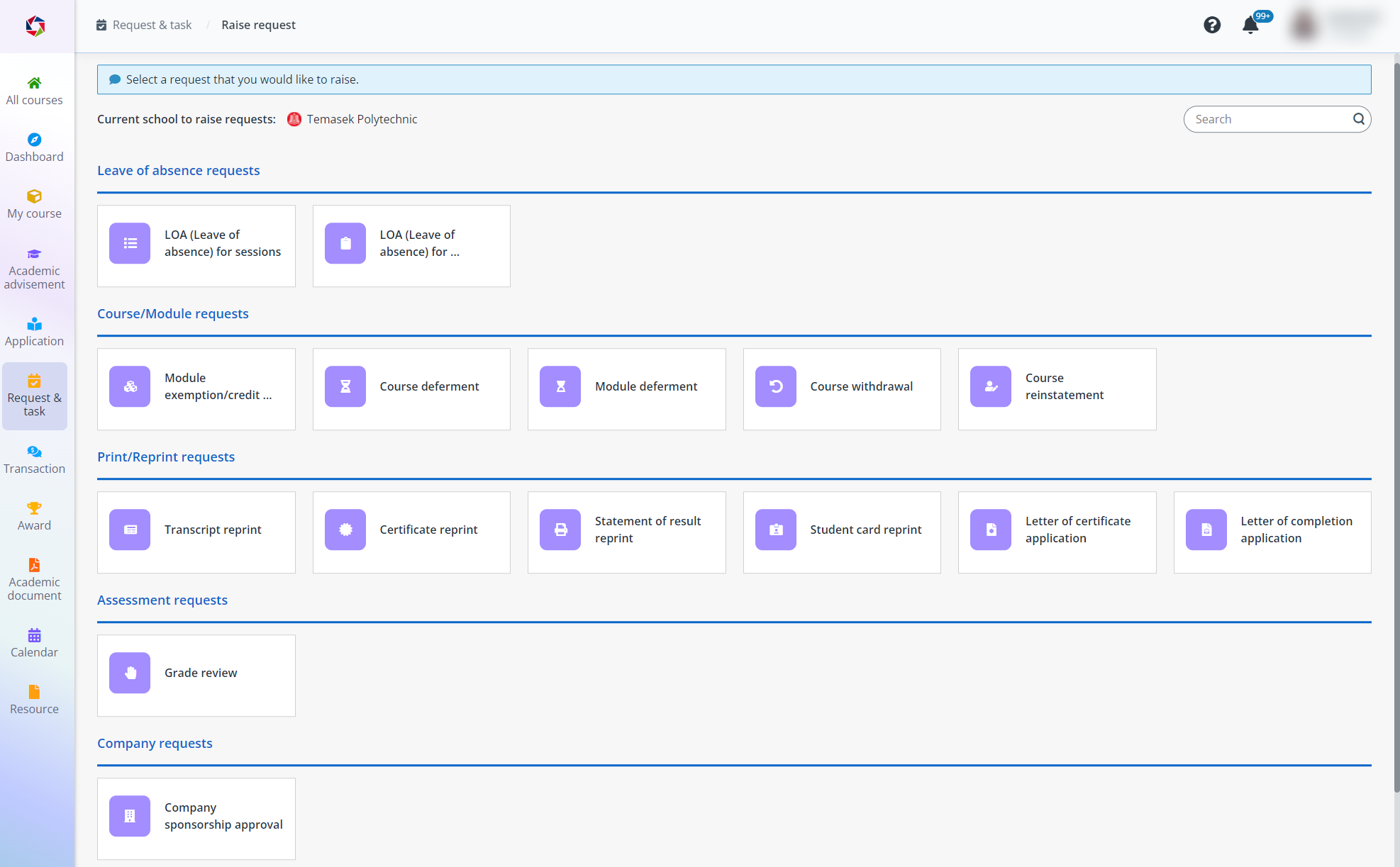
In the Requests tab, you can see all your submitted requests and raise a new request. You can also click a request card to view request details and proceed to process the request.
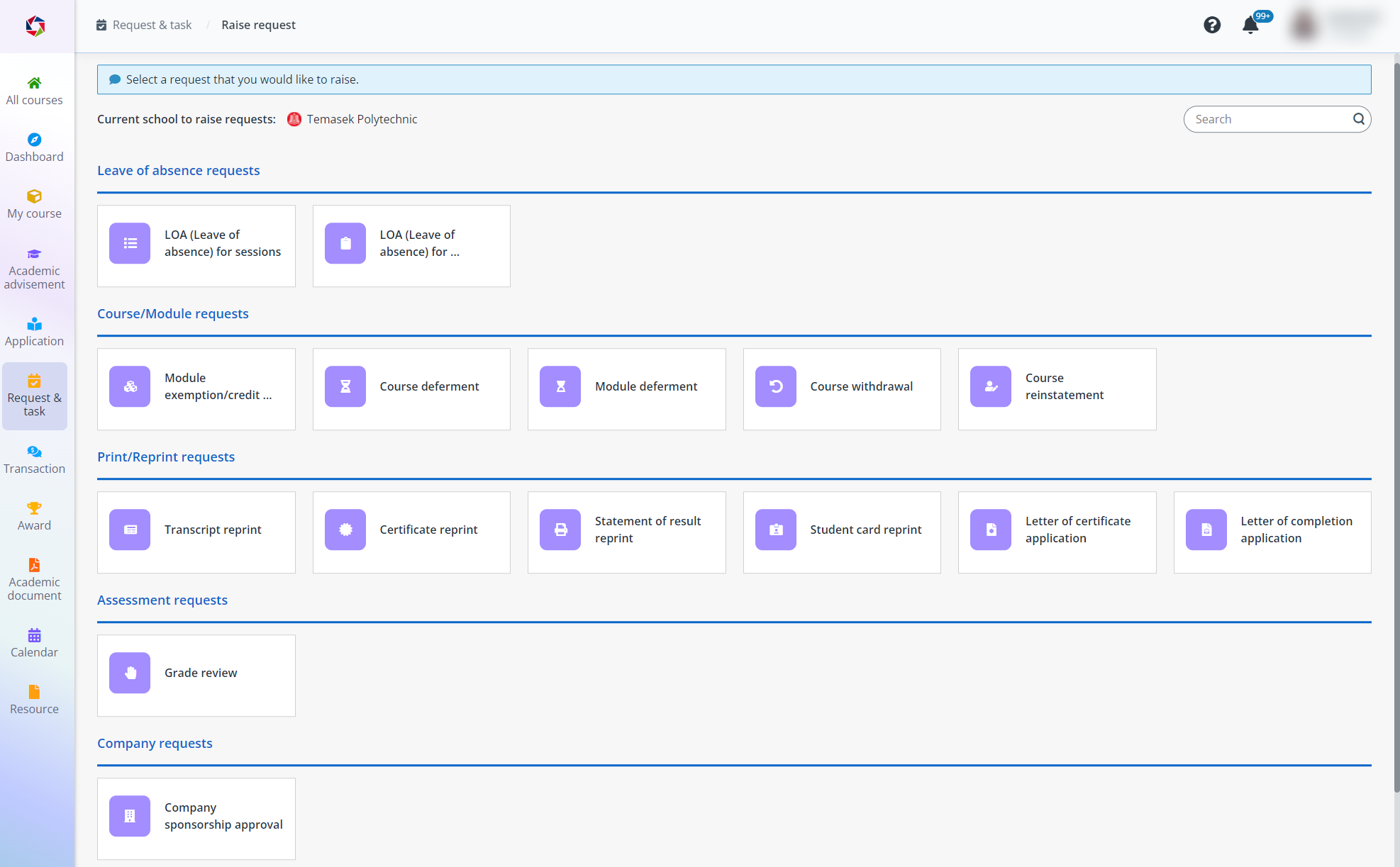
To raise a new request, click Raise request, select an institution, and then refer to the instructions in the sections below.

If you are not able to attend a session or assessment, you can raise a leave of absence request.
•Leave of absence for sessions
i. In the Leave of absence requests section, click LOA (leave of absence) for sessions.
ii. Select the start date and end date for the leave of absence, select a course intake, and then click Next.
iii. In the Requested sessions field, select sessions to take a leave of absence.
iv. In the Reason for leave of absence section, fill in the required information.
v. When you finish the request form, click Submit.
•Leave of absence for assessments
i. In the Leave of absence requests section, click LOA (leave of absence) for assessments.
ii. Select the start date and end date for the leave of absence, select a course intake, and then click Next.
iii. In the Requested assessments field, select assessments to take a leave of absence.
iv. In the Reason for leave of absence section, fill in the required information.
v. When you finish the request form, click Submit.
If you are eligible for module exemption or credit transfer, you can raise a module exemption/credit transfer request.
1. In the Course/Module requests section, click Module exemption/credit.
2. Select a course intake and click Next.
3. In the Modules to be exempted field, select modules to exempt.
4. In the Relevant qualifications section, click Add education qualification to add an education qualification that can be applicable for the request. You can also click Add module to add your relevant modules that can be applicable for the request.
5. In the Supporting documents section, select files from your local device. You can upload your certificates, transcripts, or syllabus.
6. In the Working experience section, click Add working experience to add your working experience that can be applicable for the request. You can also upload your employment letters as supporting documents.
7. When you finish the request form, click Submit. If payment is required, you will need to click Confirm, and then select a payment mode to complete the payment. The request will be submitted after your payment.
If you want to request deferment for your course, you can raise a course deferment request.
1. In the Course/Module requests section, click Course deferment.
2. Select a course intake and click Next.
3. In the Intended deferment end date field, select a date. The system will send an email notification to you near the end date.
4. In the Reasons for deferment section, fill in the required information.
5. When you finish the request form, click Submit.
If you want to request deferment for modules in your course, you can raise a module deferment request.
1. In the Course/Module requests section, click Module deferment.
2. Select a course intake and click Next.
3. Select the modules that you want to defer.
4. In the Intended deferment end date field, select a date. The system will send an email notification to you near the end date.
5. When you finish the request form, click Submit.
If you want to withdraw a course intake, you can raise a withdrawal request.
1. In the Course/Module requests section, click Course withdrawal.
2. Select a course intake and click Next.
3. In the Reasons for withdrawal section, fill in the required information.
4. When you finish the request form, click Submit.
If you want to reinstate a course, you can raise a reinstatement request.
1. In the Course/Module requests section, click Course reinstatement.
2. Select a course intake and click Next.
3. In the Reasons for reinstatement section, fill in the required information.
4. When you finish the request form, click Submit.
If you want to print or reprint your transcript, you can raise a transcript reprint request.
1. In the Print/Reprint requests section, click Transcript reprint.
2. Select a transcript and click Next.
3. In the Reason for print/reprint section, fill in the print/reprint reason.
4. In the Collection method section, you can choose to collect the transcript by selecting Post or Self-collection.
•Post – Fill in the information for the post address.
•Self-collection – Select a self-collect location to pick your transcript.
5. If any fee is required, you can click View payment summary to view payment details.
6. When you finish the request form, click Submit. If payment is required, you will need to click Confirm, and then select a payment mode to complete the payment. The request will be submitted after your payment.
If you want to print or reprint your certificate, you can raise a certificate reprint request.
1. In the Print/Reprint requests section, click Certificate reprint.
2. Select a certificate and click Next.
3. In the Reason for print/reprint section, fill in your reason.
4. In the Collection method section, you can choose to collect the certificate by selecting Post or Self-collection.
•Post – Fill in the information for the post address.
•Self-collection – Select a self-collect location to pick your certificate.
5. If any fee is required, you can click View payment summary to view payment details.
6. When you finish the request form, click Submit. If payment is required, you will need to click Confirm, and then select a payment mode to complete the payment. The request will be submitted after your payment.
If you want to print or reprint your statement of result, you can raise a statement of result reprint request.
1. In the Print/Reprint requests section, click Statement of result reprint.
2. Select a statement of result and click Next.
3. In the Reason for print/reprint section, fill in your reason.
4. In the Collection method section, you can choose to collect the statement of result by selecting Post or Self-collection.
•Post – Fill in the information for the post address.
•Self-collection – Select a self-collect location to pick your statement of result.
5. If any fee is required, you can click View payment summary to view payment details.
6. When you finish the request form, click Submit. If payment is required, you will need to click Confirm, and then select a payment mode to complete the payment. The request will be submitted after your payment.
If you want to print or reprint your student card, you can raise a student card reprint request.
1. In the Print/Reprint requests section, click Student card reprint.
2. In the Reason for print/reprint section, fill in your reason.
3. In the Collection method section, you can choose to collect the student card by selecting Post or Self-collection.
•Post – Fill in the information for the post address.
•Self-collection – Select a self-collect location to pick your student card.
4. If any fee is required, you can click View payment summary to view payment details.
5. When you finish the request form, click Submit. If payment is required, you will need to click Confirm, and then select a payment mode to complete the payment. The request will be submitted after your payment.
If you want to request for a certified statement, you can raise a certified statement reprint request.
1. In the Print/Reprint requests section, click Certified statement reprint.
2. Select a certified statement and click Next.
3. In the Reason for print/reprint section, fill in the print/reprint reason.
4. In the Collection method section, you can choose to collect the certified statement by selecting Post or Self-collection.
•Post – Fill in the information for the post address.
•Self-collection – Select a self-collect location to pick your certified statement.
5. If any fee is required, you can click View payment summary to view payment details.
6. When you finish the request form, click Submit. If payment is required, you will need to click Confirm, and then select a payment mode to complete the payment. The request will be submitted after your payment.
If you want to apply for a letter of certificate, you can raise a request.
1. In the Print/Reprint requests section, click Letter of certificate application.
2. Select a letter of certificate and click Next.
3. View the details and click Submit.
If you want to apply for a letter of completion, you can raise a request.
1. In the Print/Reprint requests section, click Letter of completion application.
2. Select a letter of completion and click Next.
3. View the details and click Submit.
If you want to request review for your module grade, you can raise a grade review request.
1. In the Assessment requests section, click Grade review.
2. Select a course intake and click Next.
3. Click Add and select a module. You can add multiple modules.
4. Complete the required information.
5. If any fee is required, you can click View payment summary to view payment details.
6. When you finish the request form, click Submit. If payment is required, you will need to select a payment mode to complete the payment. The request will be submitted after your payment.
If you want to request for sponsorship from a company, you can raise a company sponsorship approval request.
1. In the Company requests section, click Company sponsorship approval.
2. Select a course and click Next.
3. Enter the UEN of
the company from whom you want to request for sponsorship and click the Search
(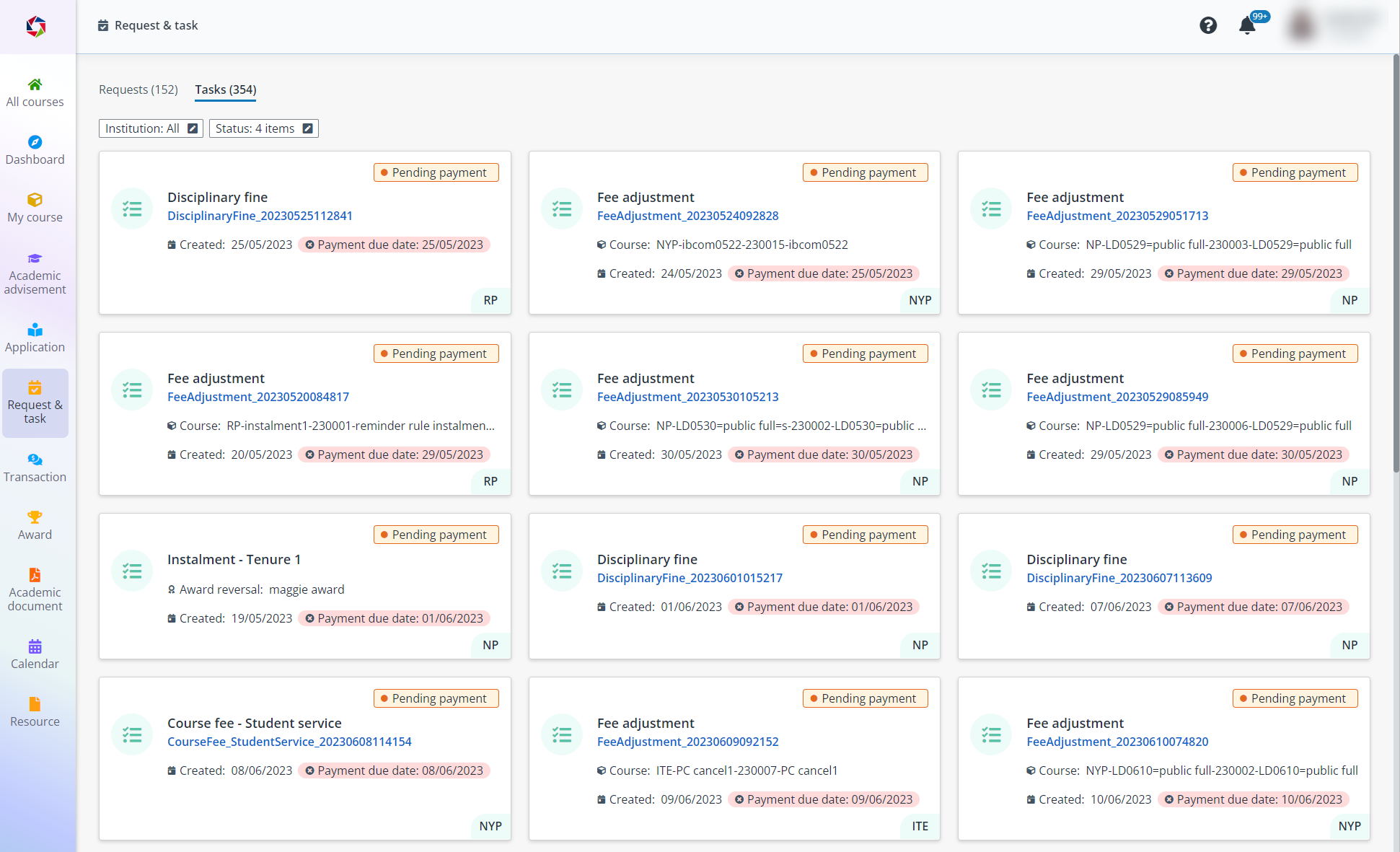 ) button.
) button.
4. Enter your reason and click Submit.
Refer to the table below to get familiar with your request statuses.
|
Status |
Description |
|
In progress |
Your request is pending approval after your submission. |
|
Incomplete submission |
Your request has been returned and it requires your further action. You can submit your returned for resubmission request by filtering tasks with the Pending status in the Tasks tab. |
|
Pending |
Your request is pending your further action. |
|
Pending payment |
You are required to make payment for the request. |
|
Cancelled |
Your request has been cancelled. |
|
Completed |
Your request has been approved. |
|
Expired |
Your request has expired. |
|
Rejected |
Your request has been rejected. |