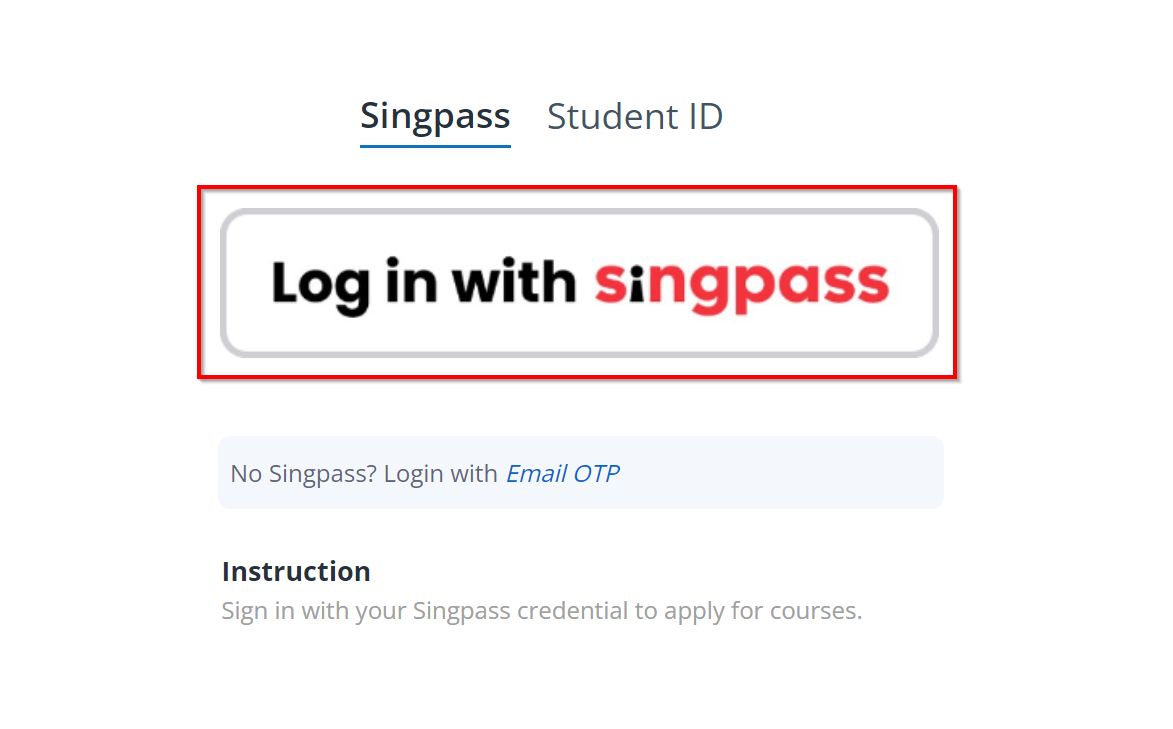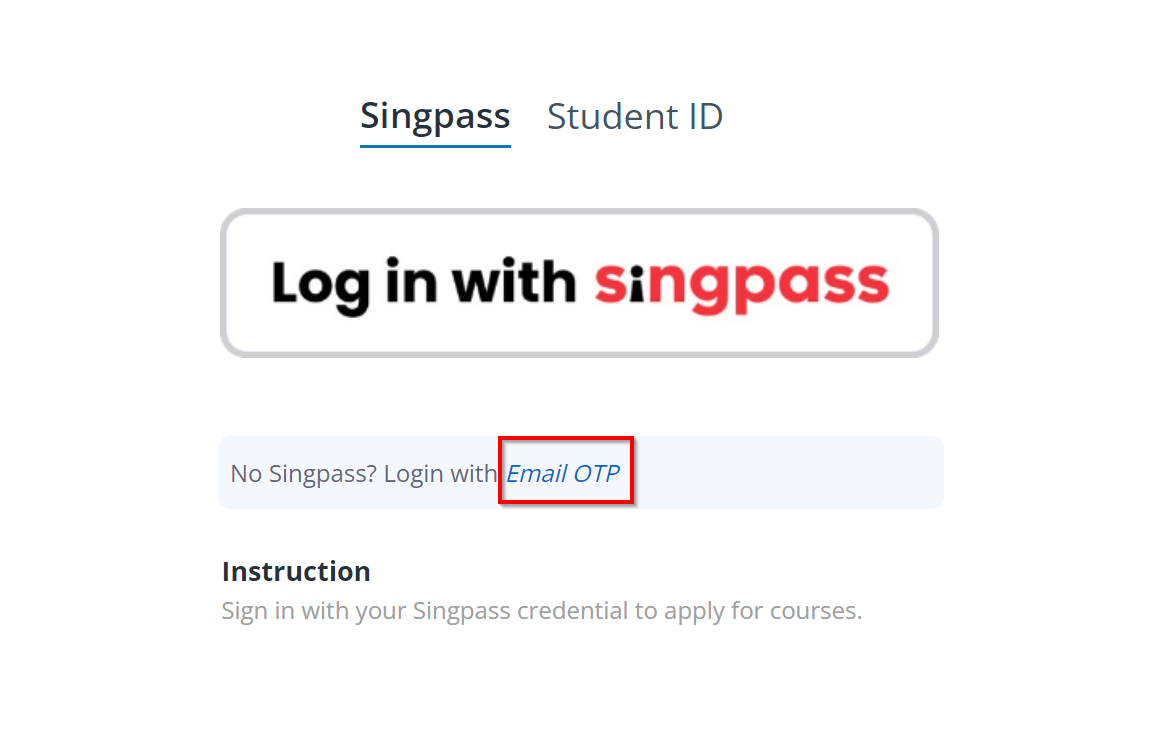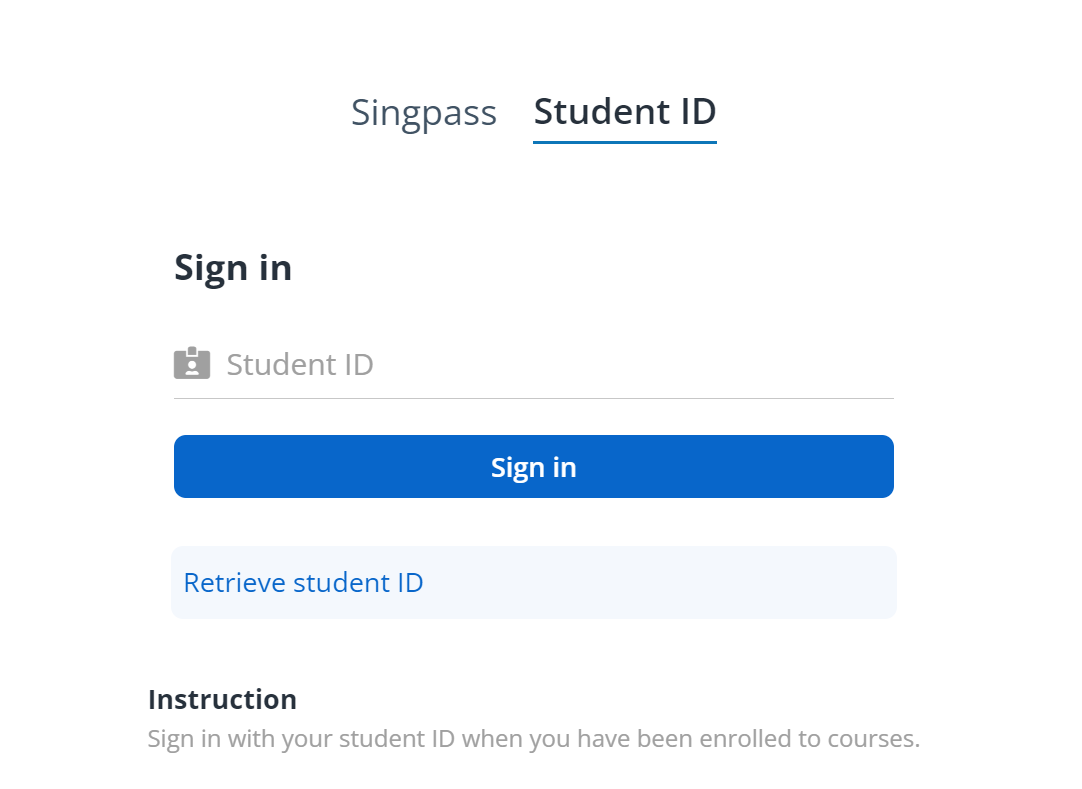Sign in
To sign in to the student portal, complete the following
steps:
1. Click Sign
in in the upper-right corner of the homepage.
2. Choose
Student on the sign-in page.
3. Click Sign in
with Singpass / Student ID, and then refer to the instructions in the
sections below.
I’m a new student with Singpass
To use your Singpass credential to sign up for an account,
complete the following steps:
1. Click Log in
with Singpass. You will be redirected to the Singpass sign-in page.
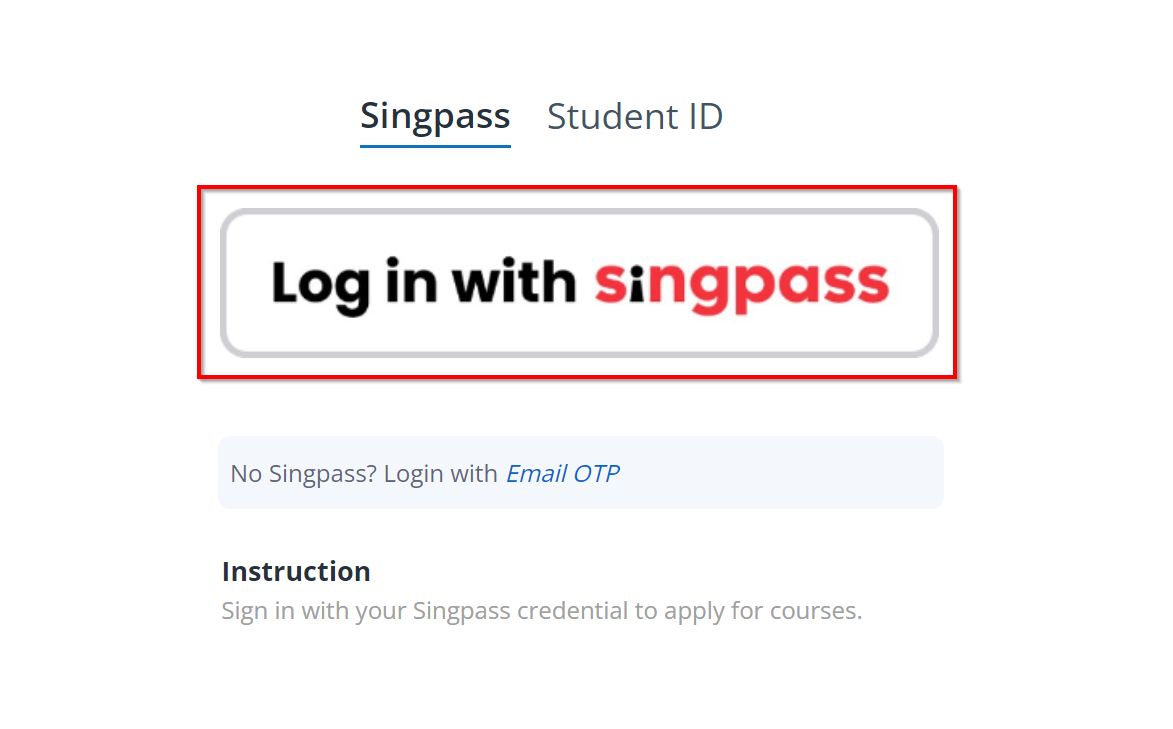
2. You can scan the
QR code with your Singpass app or use your Singpass ID and password.
3. Complete your
profile by clicking Retrieve Myinfo or manually update.
*Note: If you choose Retrieve Myinfo, you
will be required to authenticate the retrieval of personal details via
Singpass.
4. Fill in the
Applicant details form and click Submit.
5. When your profile
is successfully submitted, you can click View personal particulars to
check your personal information and complete other setups in My profile,
such as bank account. You can also click Go back to course catalogue to
explore courses.
I’m a new student without Singpass
If you don’t have Singpass, you can use your personal email
address to sign up for an account.
1. Click Email
OTP.
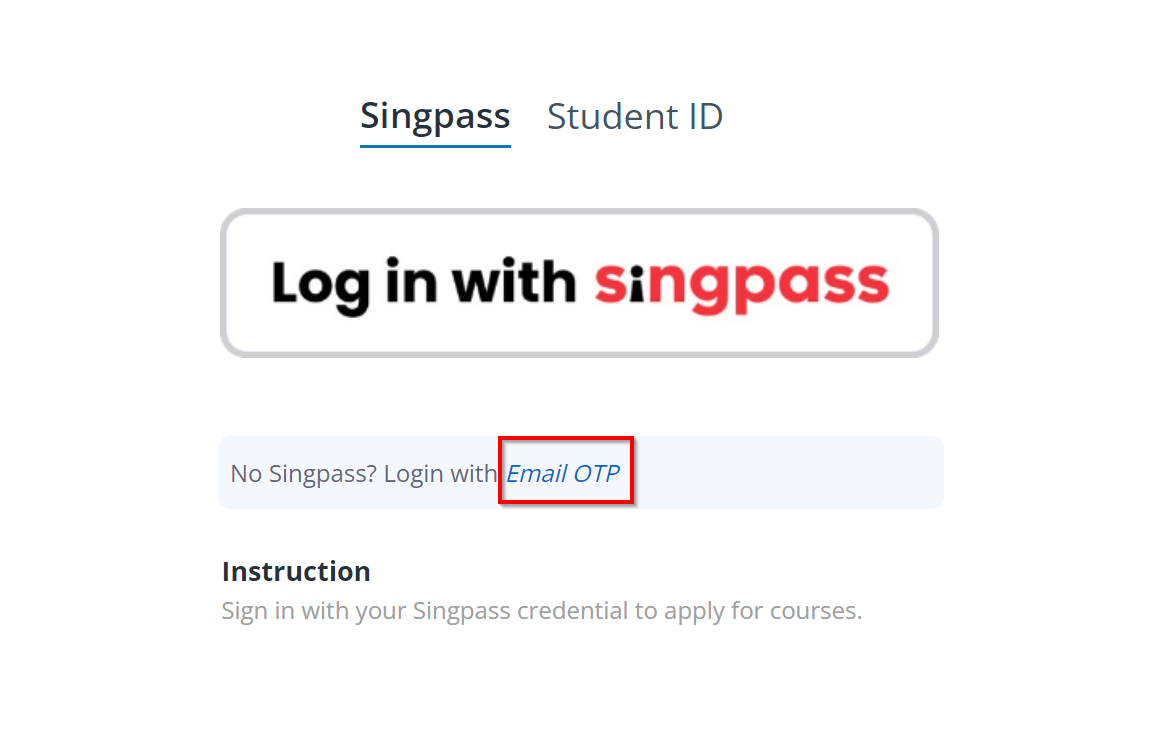
2. On the Email
OTP page, enter your email address and click Send OTP. A one-time
password (OTP) will be sent to your mailbox.
3. Enter the OTP
that you receive and click Login.
4. Complete your
profile by clicking manually update.
5. Fill in the
Applicant details form and click Submit.
6. When your profile
is successfully submitted, you can click View personal particulars to
check your personal information and complete other setups in My profile,
such as bank account. You can also click Go back to course catalogue to
explore courses.
I’m an existing student with Singpass
After signing up for a student account, you can use your
Singpass to sign in to the student portal.
1. Click Log in
with Singpass. You will be redirected to the Singpass page.
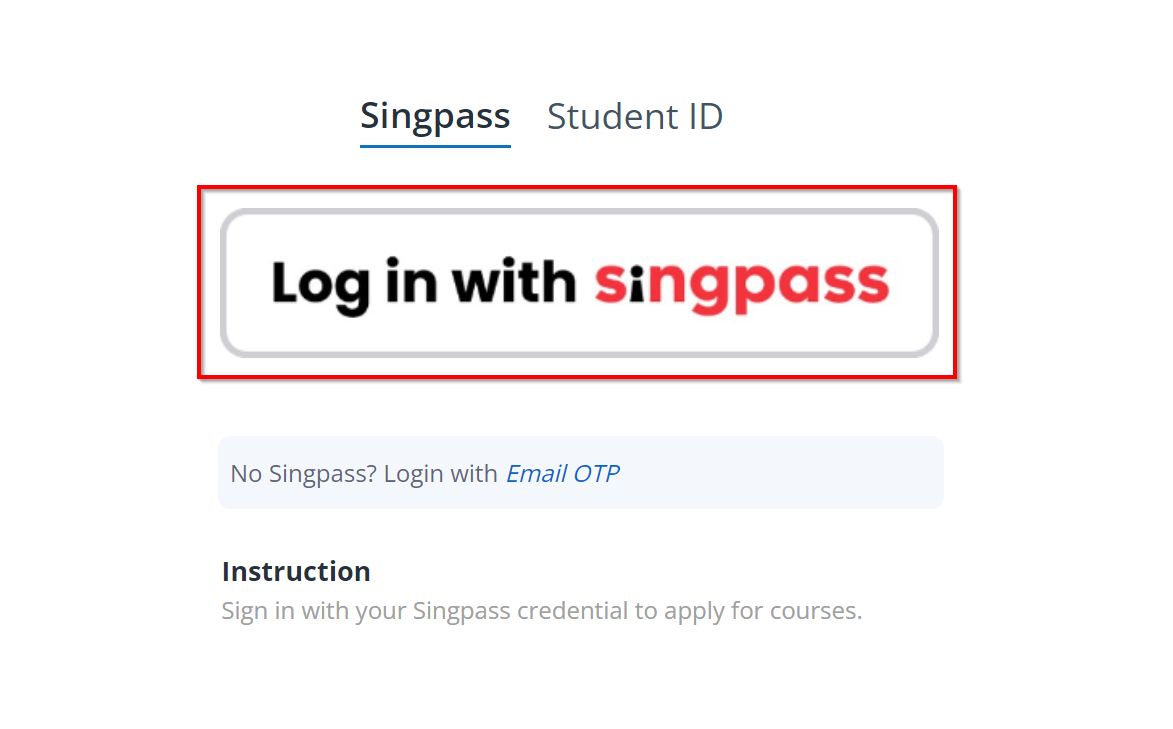
2. You can scan the
QR code with your Singpass app or use your Singpass ID and password.
I have been enrolled to a course and I have a
student ID
When you are enrolled to a course for the first time, you
will receive a welcome email with a student ID and a set of instructions to
complete your student account setup. After the account setup is completed, your
student account will be activated.
With the student ID, you can use it to sign in to the student
portal.
1. Click the
Student ID tab.
2. Enter your
student ID and click Sign in.
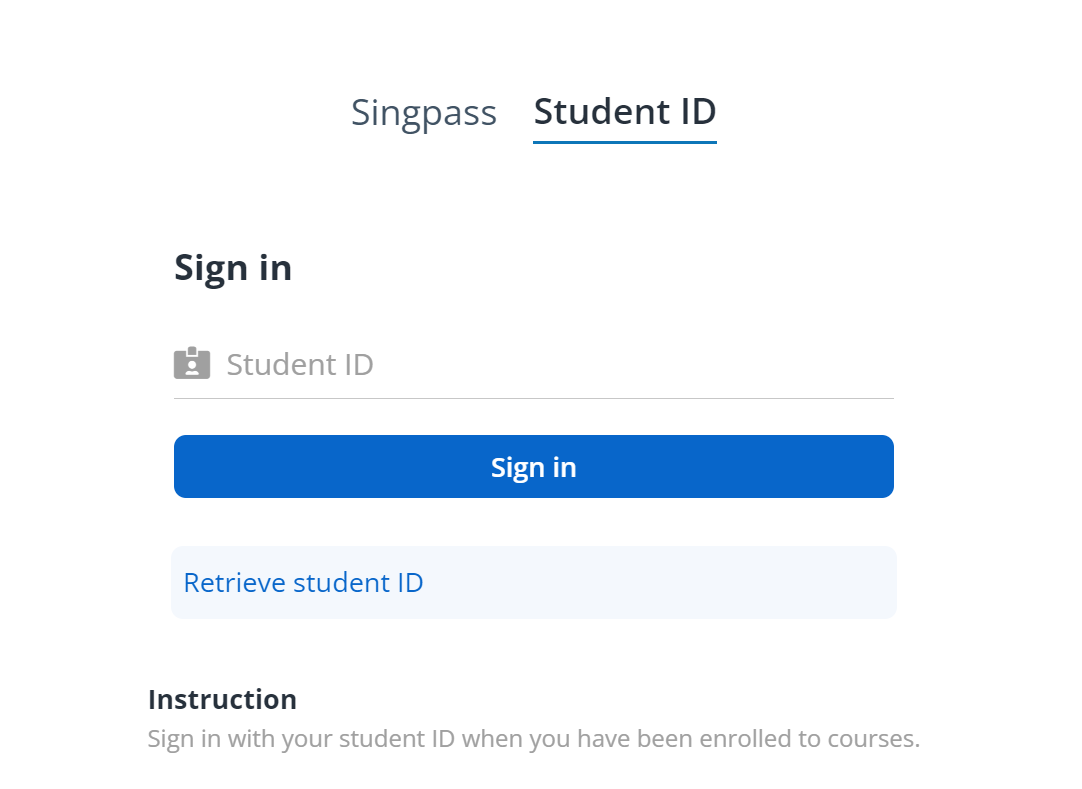
3. Enter your
password and click Sign in.
*Note: If you forget your student ID, you can click
Retrieve student ID to retrieve your student ID via Singpass or a
one-time password (OTP) in an email.
*Note: If you did not sign in with your student ID for
90 days, your account will be disabled. You can re-able your account via
Singpass or a one-time password (OTP) in an email. For detailed instructions,
refer to the STEP Login User Guide, which can be found in the FAQ.