View transaction details
To view the details of a transaction, including the course details and payment details, click the transaction No., and then you can view the details in the Transaction details panel.
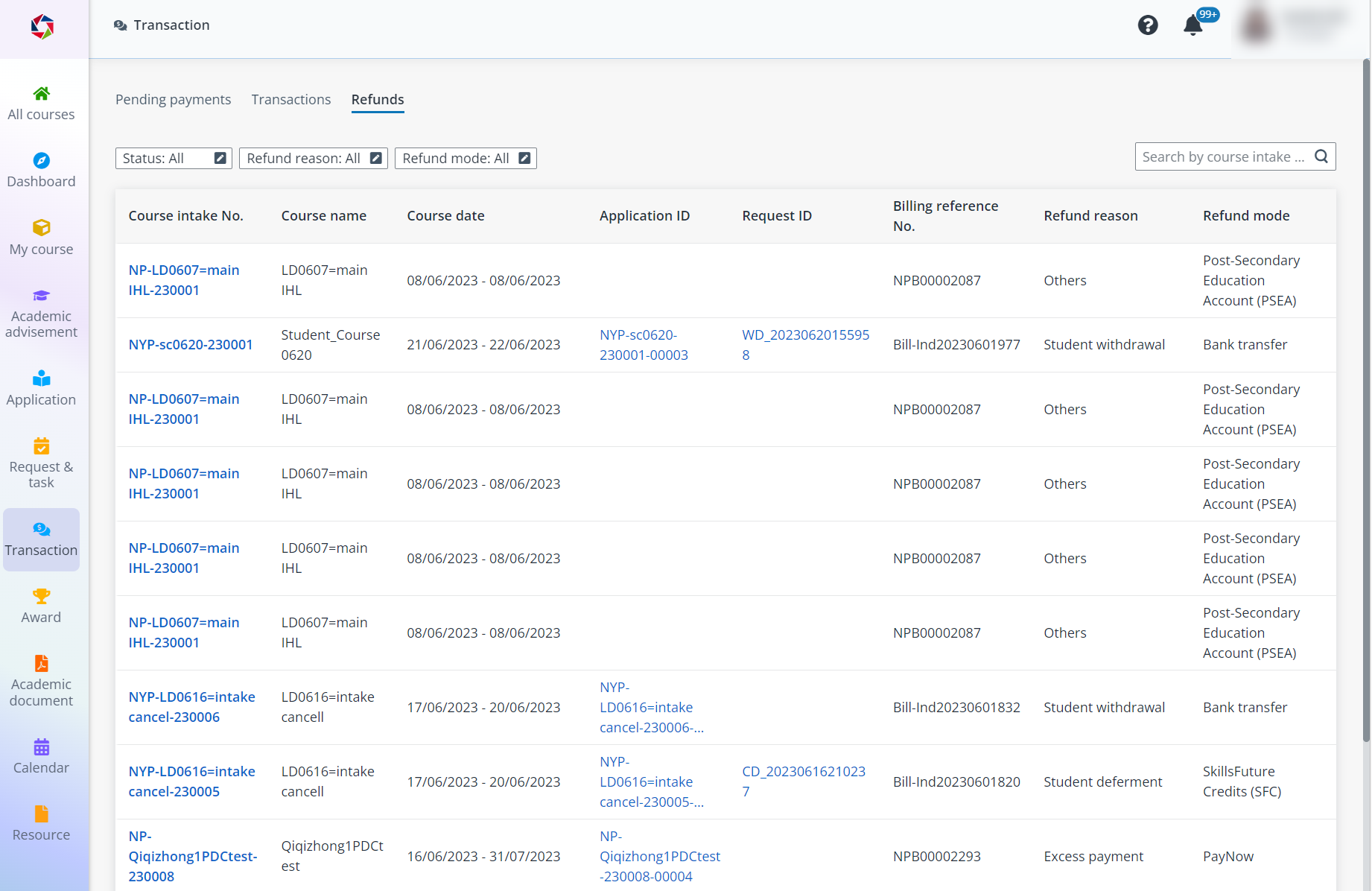
In the Transactions and Refunds tabs, you can view the payments you have made and your refund records. Refer to the following sections for the details of the available information in these tabs.
Video tutorial
To view the details of a transaction, including the course details and payment details, click the transaction No., and then you can view the details in the Transaction details panel.
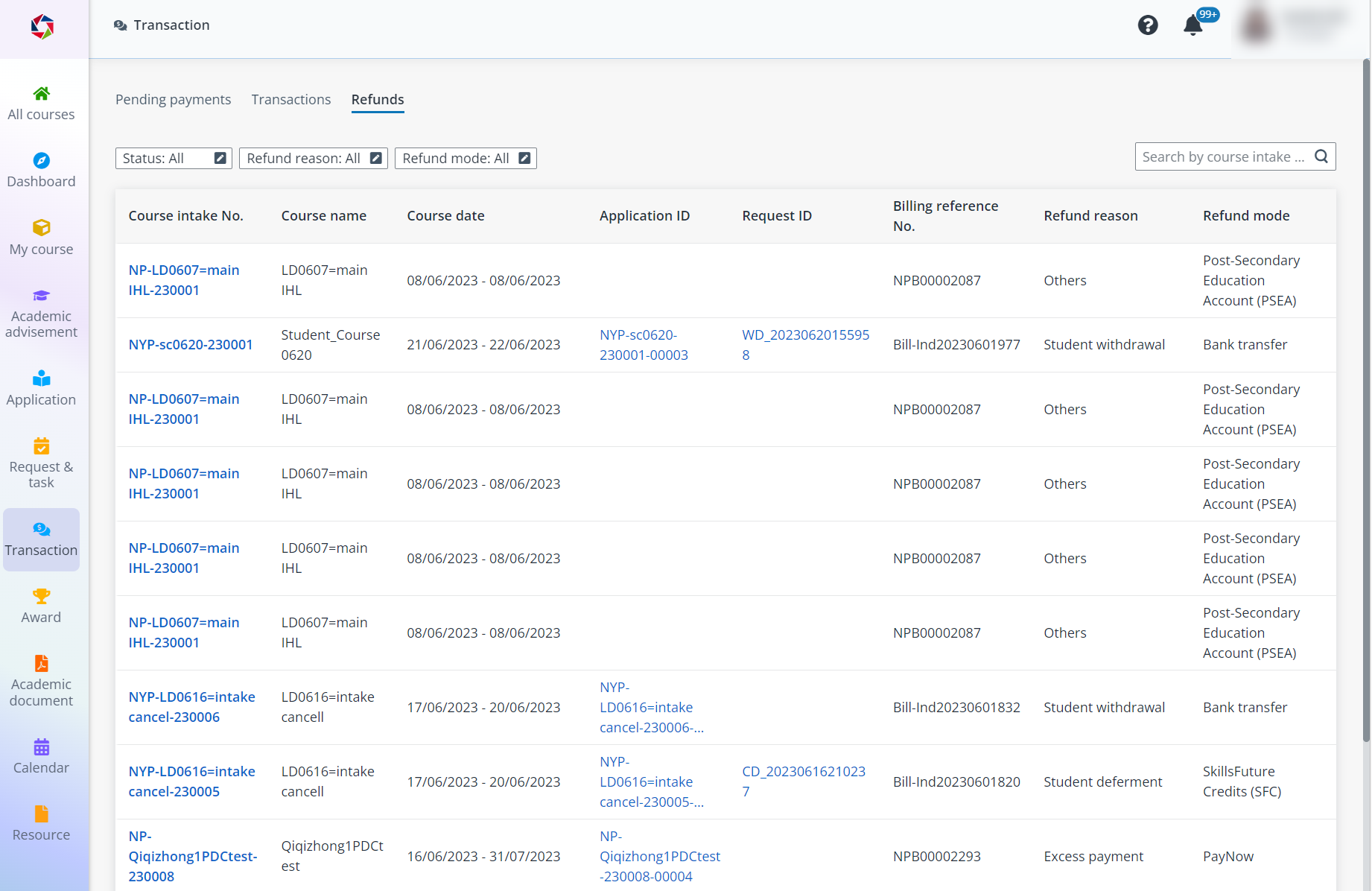
In the Transactions tab, you can download the receipts of your payments with the Paid payment mode status.
To download a receipt, complete the following steps:
1. Select the transaction you want to download the receipt.
2. Click Download receipt. The receipt will be downloaded to your local device as a PDF file.
If you have paid with the Post-Secondary Education Account (Adhoc withdrawal form) or Post-Secondary Education Account (Standing order form) payment mode, and the form you have submitted was rejected, you are required to upload another form for the payment.
To re-upload the payment form, complete the following steps:
1. In the Transactions tab, select Pending resubmission in the Payment mode status filter above the table.
2. Select the transaction that you want to re-upload the form for.
3. Click Upload form.
4. In the Upload the form window, drag or select the adhoc withdrawal form or standing order form.
5. Click Save to upload the form.
Refunds can be automatically triggered when specific conditions are met. All approved refunds are listed in the Refunds tab.
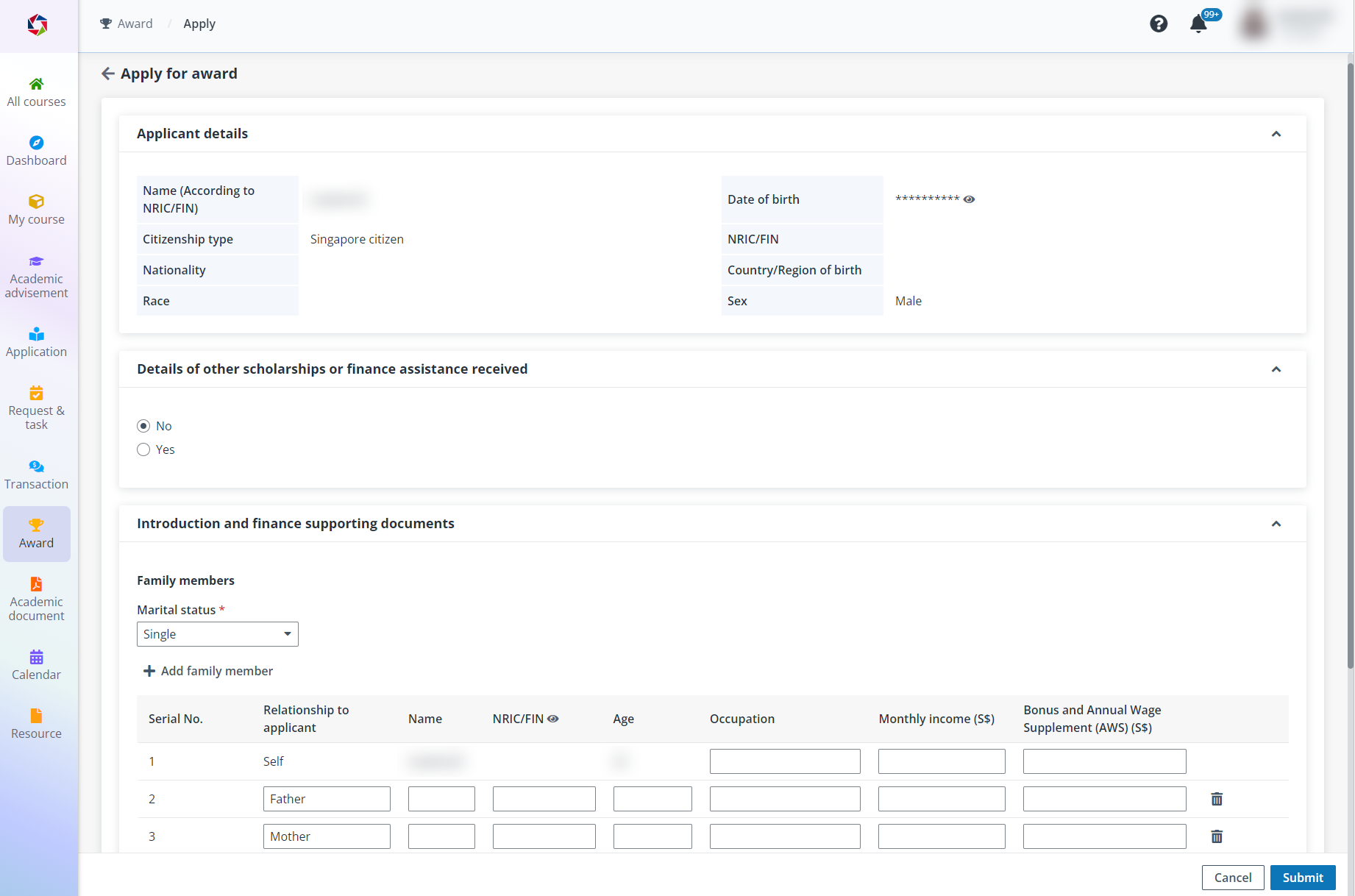
You can view the refund details, including the refund amount, date, reason, status, and remarks. If a refund fails, you can also view the failing reason.