
Follow the steps below to setup Teams:
1. In Microsoft Teams, click Join or create a team.

2. In Join or create a team, click Create team.

3. Select Professional Learning Community (PLC), Staff, or Other.

4. Enter your team name and click Next.

5. Add your team members, you do not need to include the students in this step.

6. Click to expand the action list.

7. Click Add channel.
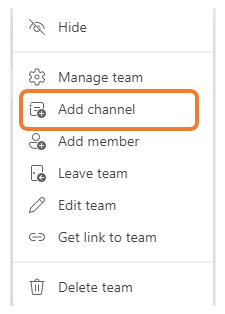
8. Select Shared - People you choose from your org or other orgs have access in the Privacy setting.

*Note: If you do not see the shared channel option, clear your Microsoft Teams cache. For detailed instructions, refer to Clear Microsoft Teams cache.
9. Enter the student IDs, for example: nnnnnnnC@polite.edu.sg

10. Upon clicking Share, the following interface will appear.

11. Click Share and click Close once finished.

12. To check the members, click to expand the action list for the shared channel.

13. Click Manage channel.

14. You can view and check the student in Members.
